Nextcloud desktop client 3.2 with status feature and Virtual Files available now
After a good four months of work, Nextcloud desktop client 3.2 is out with Virtual Files on Windows and support for the user Status from the server. Download the new release now on our installation page!
What’s new
The 3.1 release brought a variety of improvements, like the conflict dialog, wider sharing options, action buttons on activities and the MSI installer. For this release, work has gone in many improvements to the sync engine, making the end-to-end encryption work more reliable and improving sync performance. The biggest user-visible changes are support for the Status feature that was introduced with Nextcloud 21, and Virtual Files on Windows.
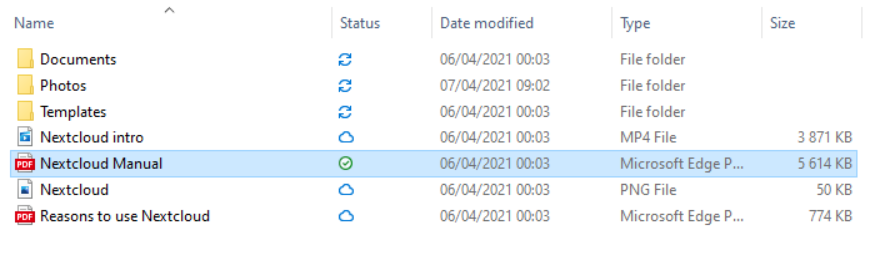
Virtual Files
The amount of data stored on computers continues to grow, as does storage on Nextcloud servers. Storage quota of tens or hundreds of gigabytes per user are becoming normal. Syncing all these files to your desktop or laptop is not always convenient, or useful. The ability to selectively sync folders helps limit how much storage is used by a locally synced Nextcloud folder. This does however come with some downsides. First and perhaps most obviously, you can’t see the files and folders that are not synced. But the mechanism is also quite limited – you can not sync a folder without also syncing its parent. And last but not least, all this has to be configured manually.
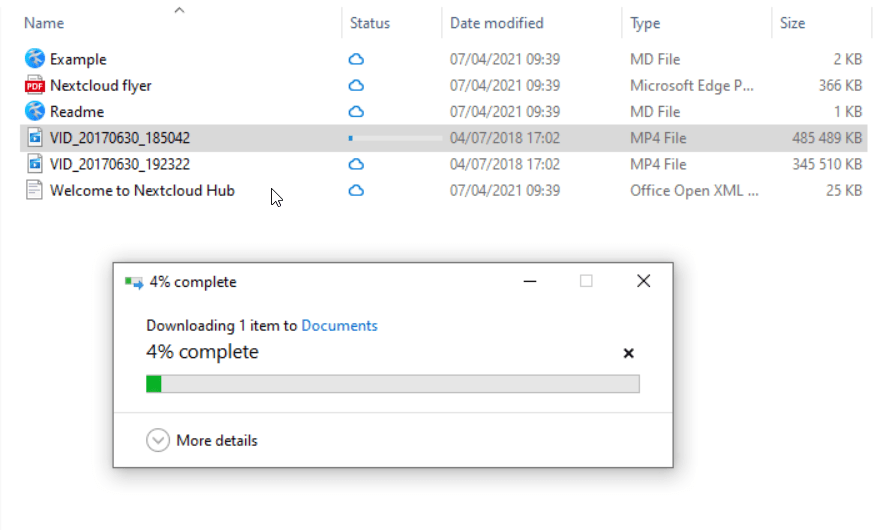
The new Virtual Files, by contrast, always shows all files, mostly manages itself and works on a per-file level. When you go into the Nextcloud folder, you can work with the files like normal – but the first time you open a file, it will have to be downloaded. Afterward, it will remain available offline. This initial download comes with a short delay that depends on network speed and file size, but of course the files take no space until you need them!
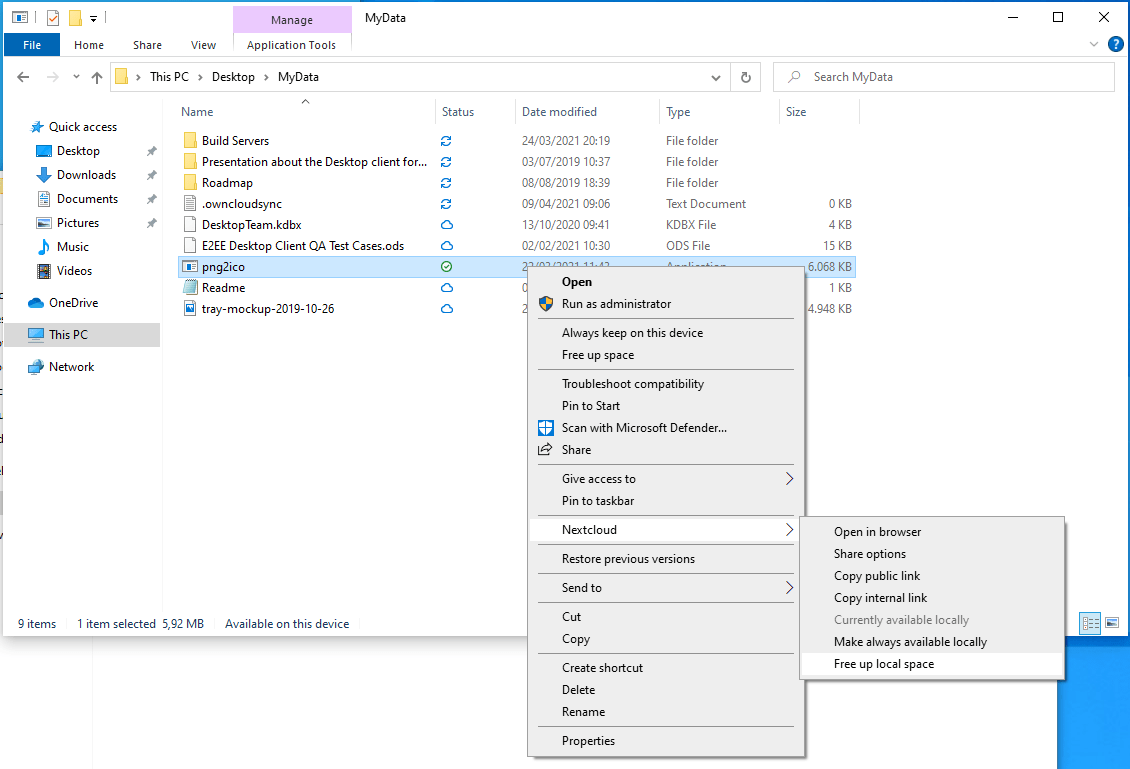
If you are going to travel without a internet connection, you can always right-click files to make them available offline. And in the opposite direction, if you’d like to save the disk space, a right-click on a file will give you the ability to set it available online-only.
You can enable the Virtual Files feature per sync folder in the settings and when you set up a new folder. This feature will come to the other platforms in the future.
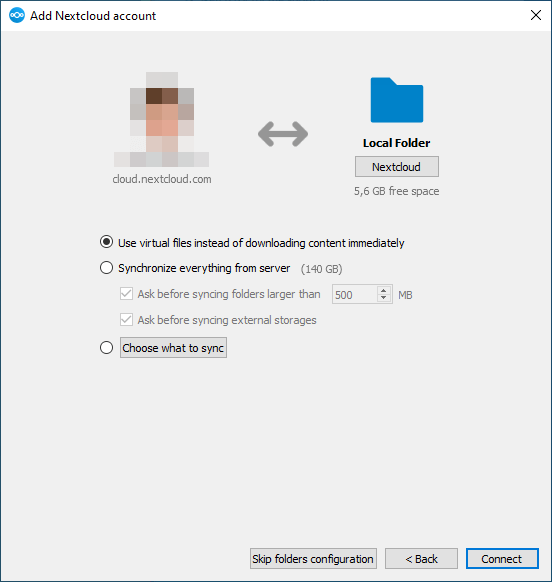
Enabling virtual files during the first setup of the Nextcloud client
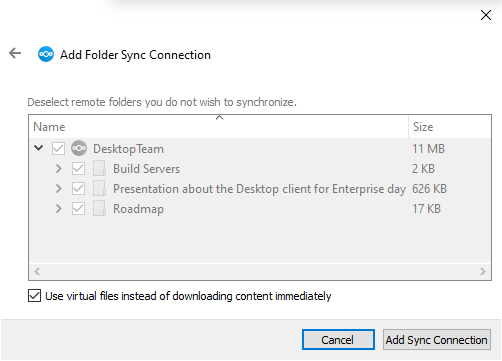
Adding a folder sync connection with virtual files
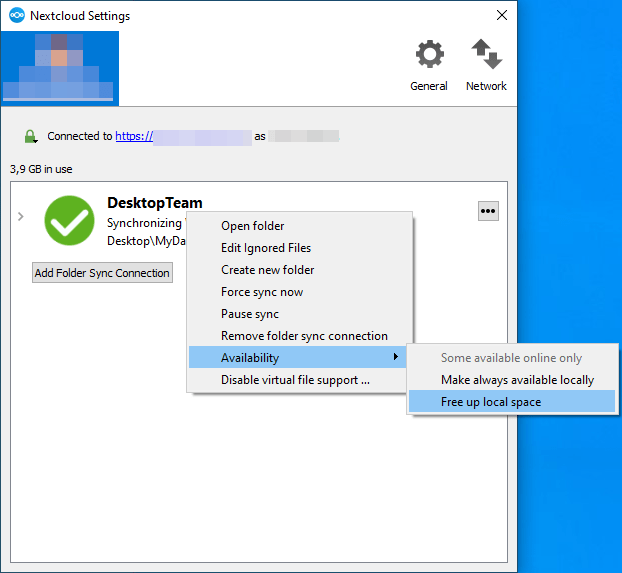
Virtual files enabled on a folder in the settings
Get it now!
The client has been in testing for the last couple of weeks and we want to thank everybody who participated. If you missed but would have wanted to participate – we generally announce testing efforts on our forums, see for example here. Join and follow what is happening there!
Besides a thank-you 🙇 to the testers, we also want to thank all other community contributors who translate or code on the desktop client! We are very humbled by all the contributions. If you want to get involved, learn more here!
Feedback🔥🤩👍🤯🤡
We appreciate your feedback! If you’d like to share your comments with us, continue the discussion in our forums. What’s the best thing about the Nextcloud Desktop Client so far?
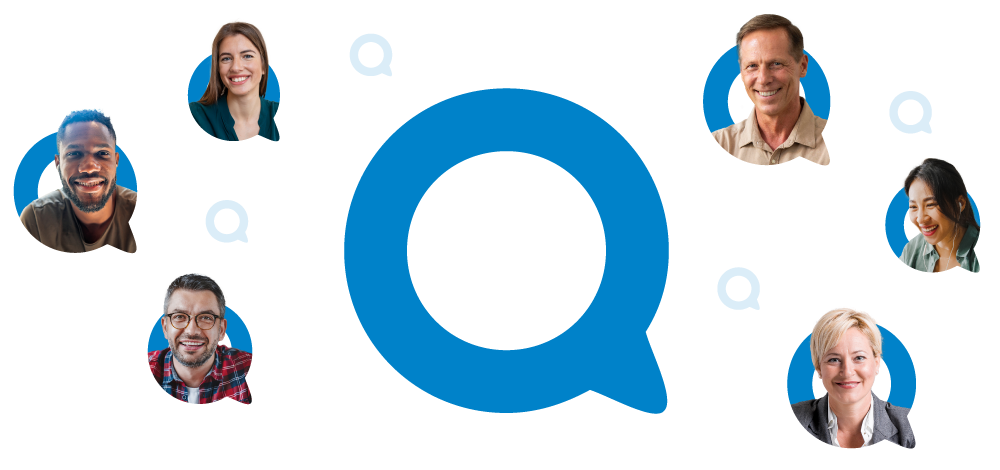






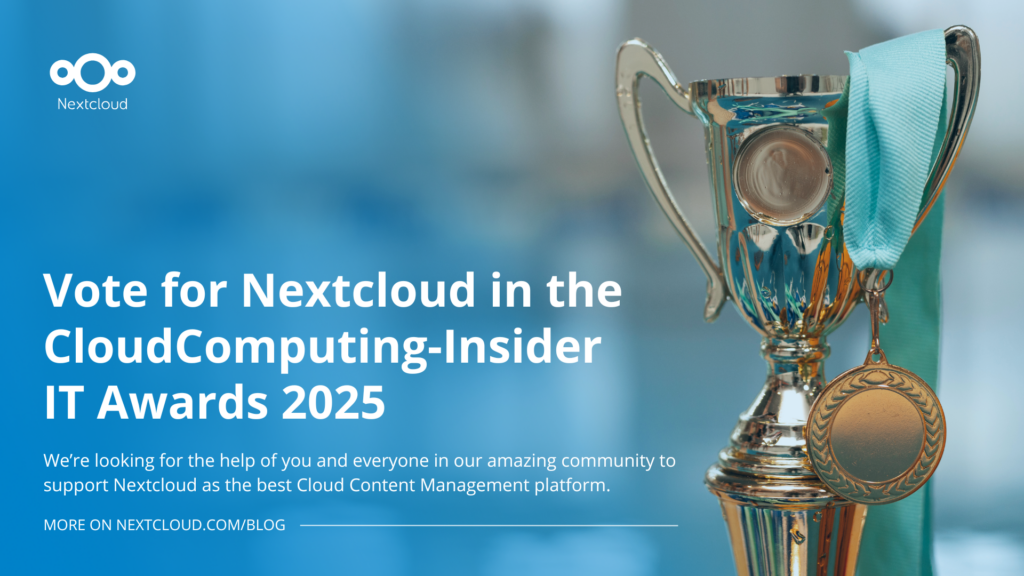

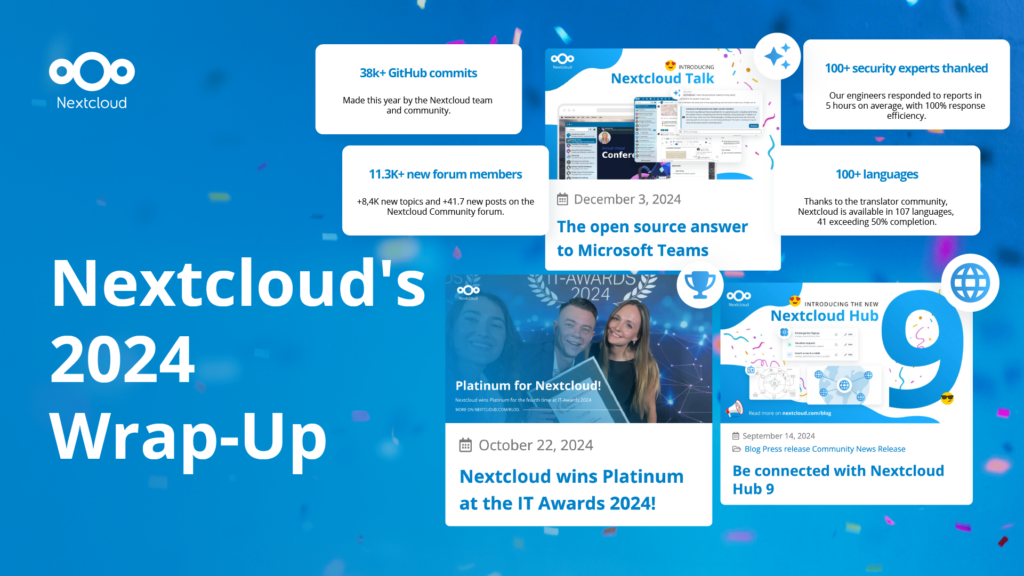
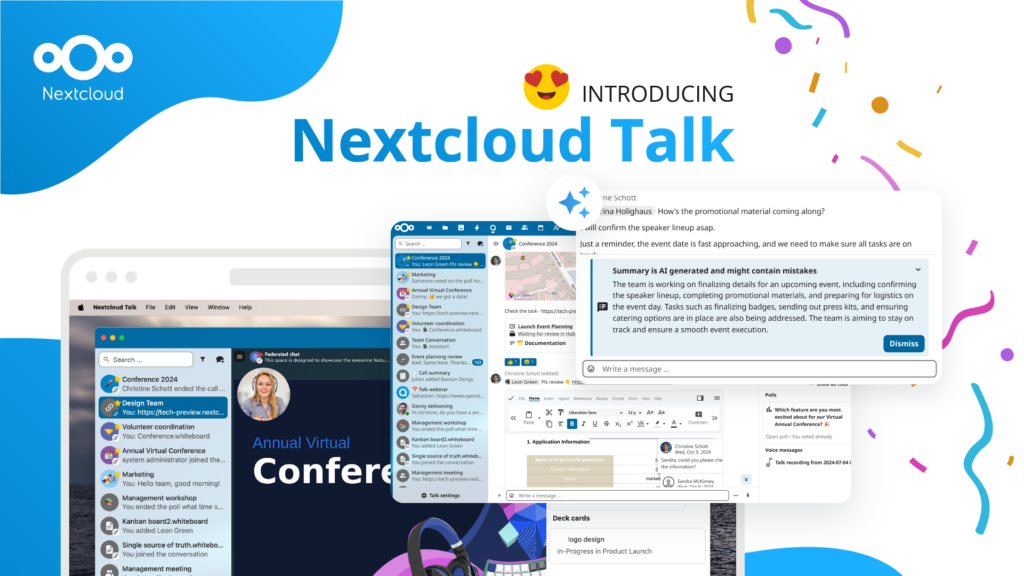
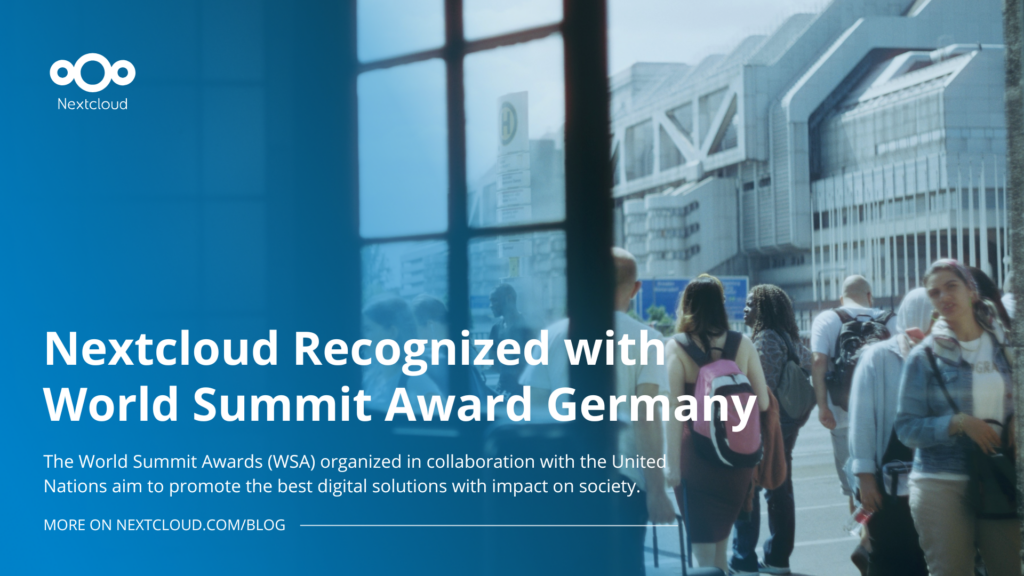



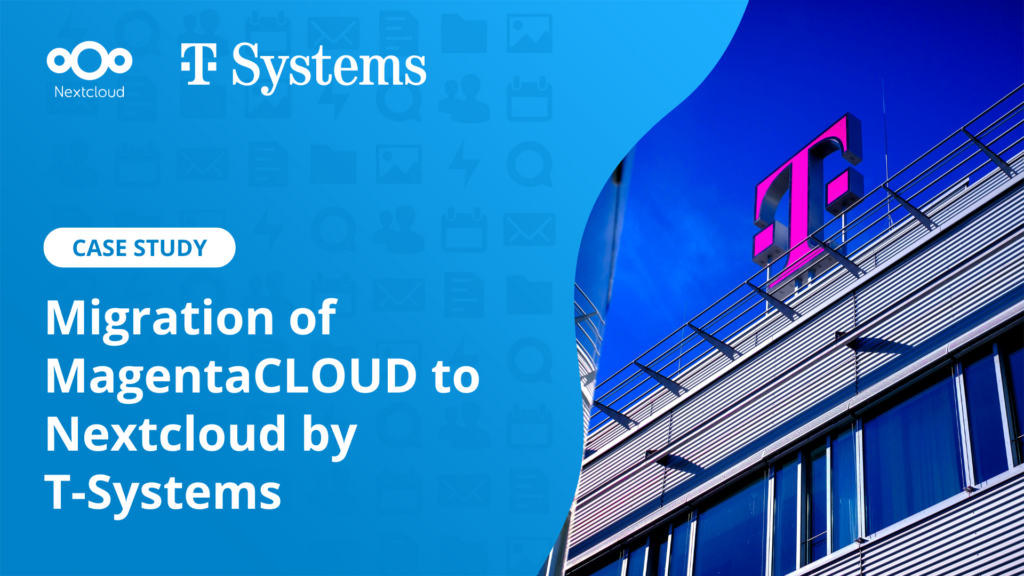
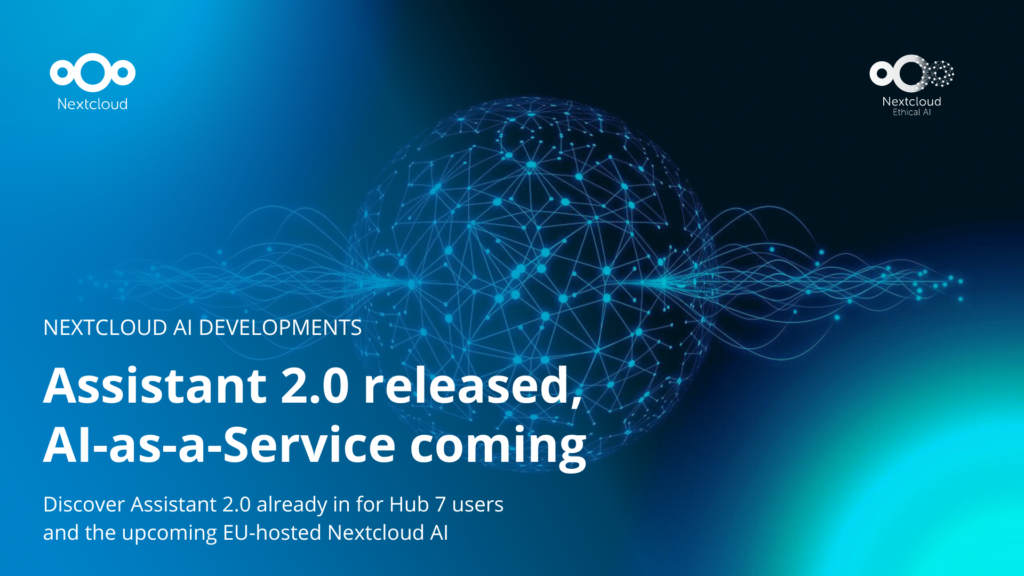

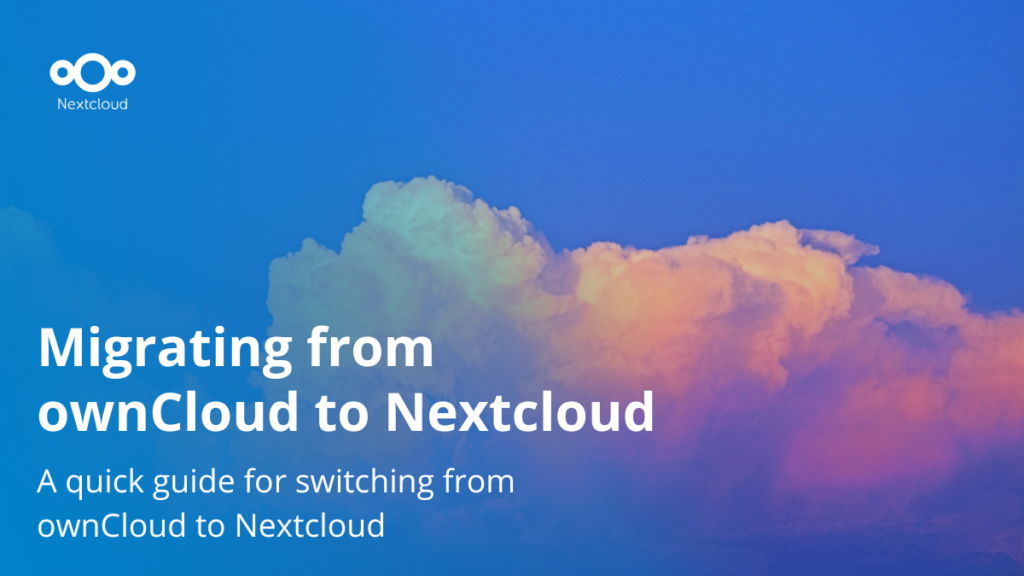
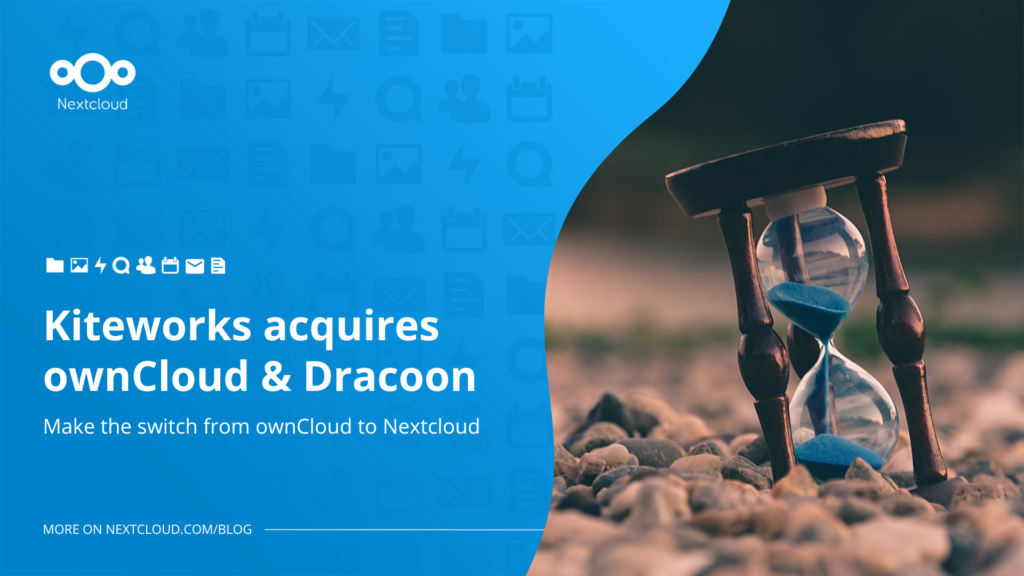


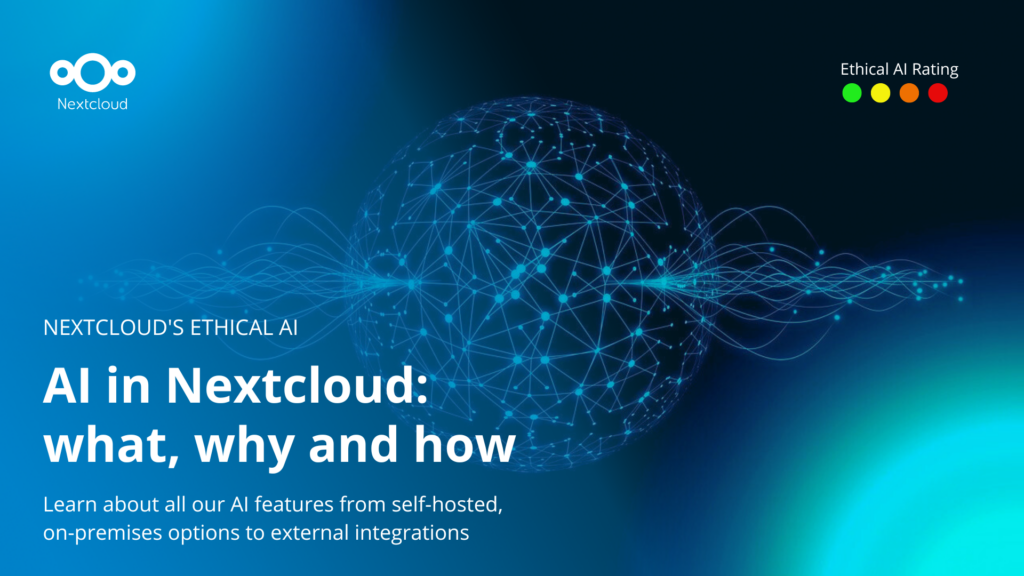
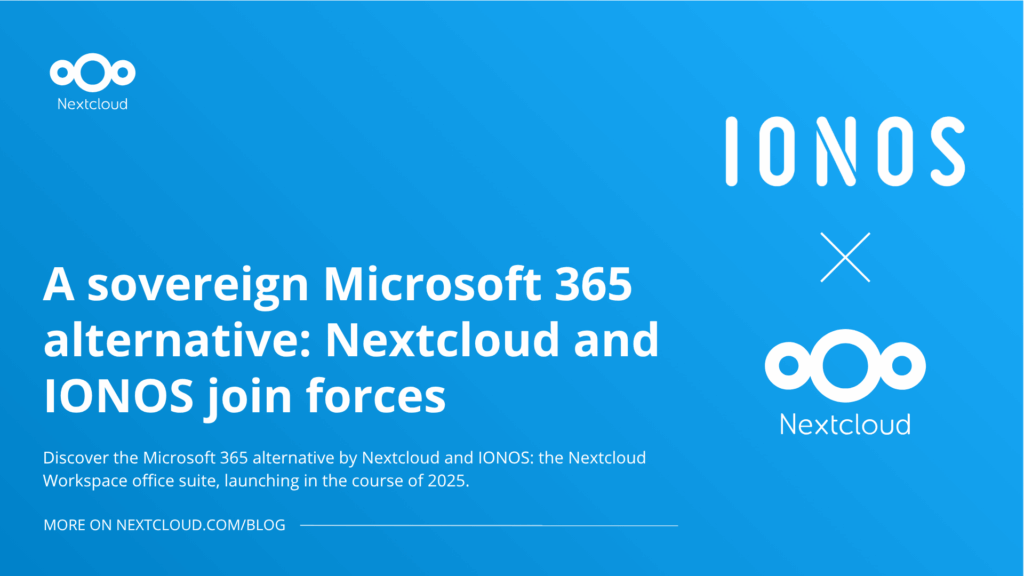
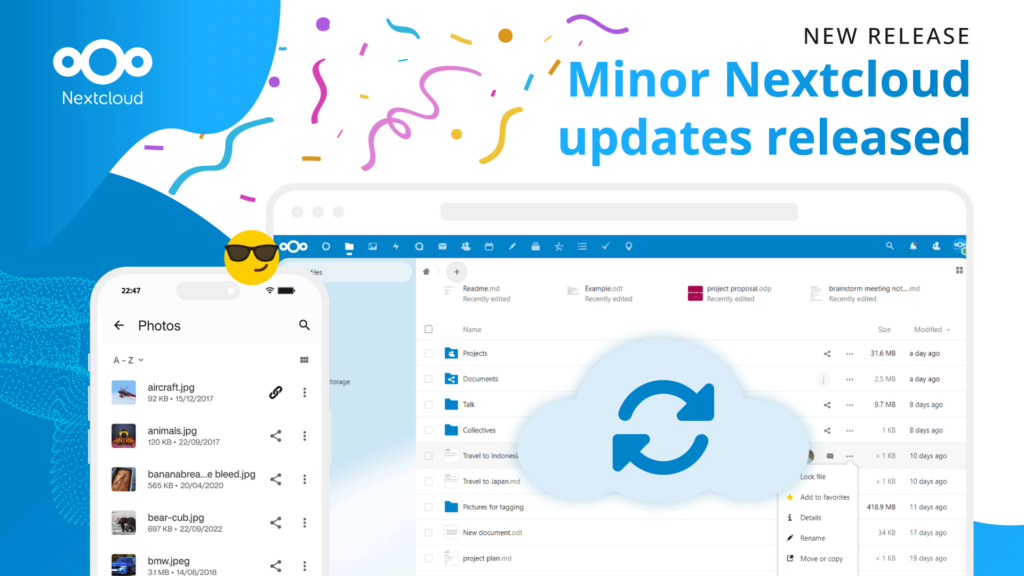
Comments