A brave year for digital sovereignty: Nextcloud 2025 Wrap-Up
Read our annual recap to discover highlights from our releases, community life, big initiatives in digital sovereignty, events, content and more!
Read MoreNextcloud All-in-One (AIO) supports “Community Containers” that let you easily add useful functionality to your instance and plug into Nextcloud AIO’s update and backup features. With update 11.0.0, you can manage your Community Containers directly via the Nextcloud AIO interface.
Read this guide to learn what Community Containers are and how to use them in your Nextcloud AIO.
Community Containers for Nextcloud AIO bring numerous useful features developed by the Nextcloud community to your Nextcloud instance.
While these features might not be directly related to your functionality, they can be helpful, for example, for managing your instance and deploying various apps.
The Community Containers can be managed with your instance’s backup and container administration tools: for instance, to update the containers or retrieve update notifications.
Community Containers are maintained by their authors, who make sure the containers are kept secure and up-to-date. However, this makes each container unique, and it’s very important to get familiar with the documentation before running any new container with your instance.
What makes this feature great? Anyone can add new features to their instance and centrally manage them with ease.
Some good examples of Community Containers include:
Before version 11.0.0 of Nextcloud AIO, it was only possible to add and remove the Community Container via an environmental variable for the master container. Now you can add and remove the Community Containers easily via your Nextcloud AIO interface.
It is crucial to read and understand the documentation of each Community Container you want to add to your Nextcloud. Running containers incorrectly might break your instance. What’s more, some containers don’t work on all CPU architectures, and some are not compatible with each other.
1. Log in to the AIO interface. Here’s how to do it easily
2. Update to the latest available AIO version (version 11.X is required), if not already done.
3. Before you make any changes, create a backup copy by using the “Create backup” button in the “Backup and restore” section. In our recent guide, we explained how to perform remote backups for better security and reliability of the backup.
4. Now, the containers should be stopped automatically. Keep them stopped for now.
5. Scroll down to the last section in the AIO interface and click on “Show/Hide available Community Containers“.
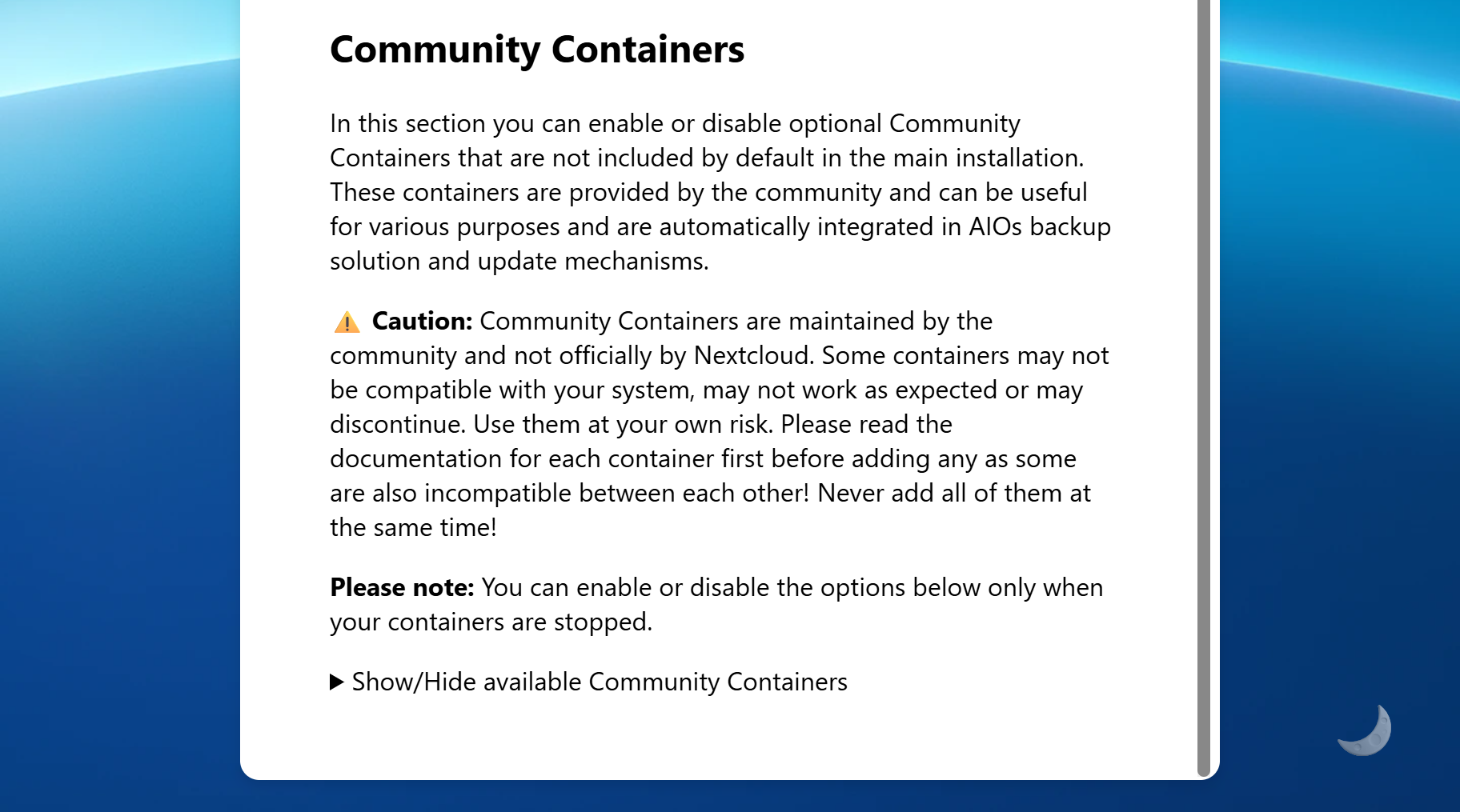
6. Here, you should see the list of available Community Containers.
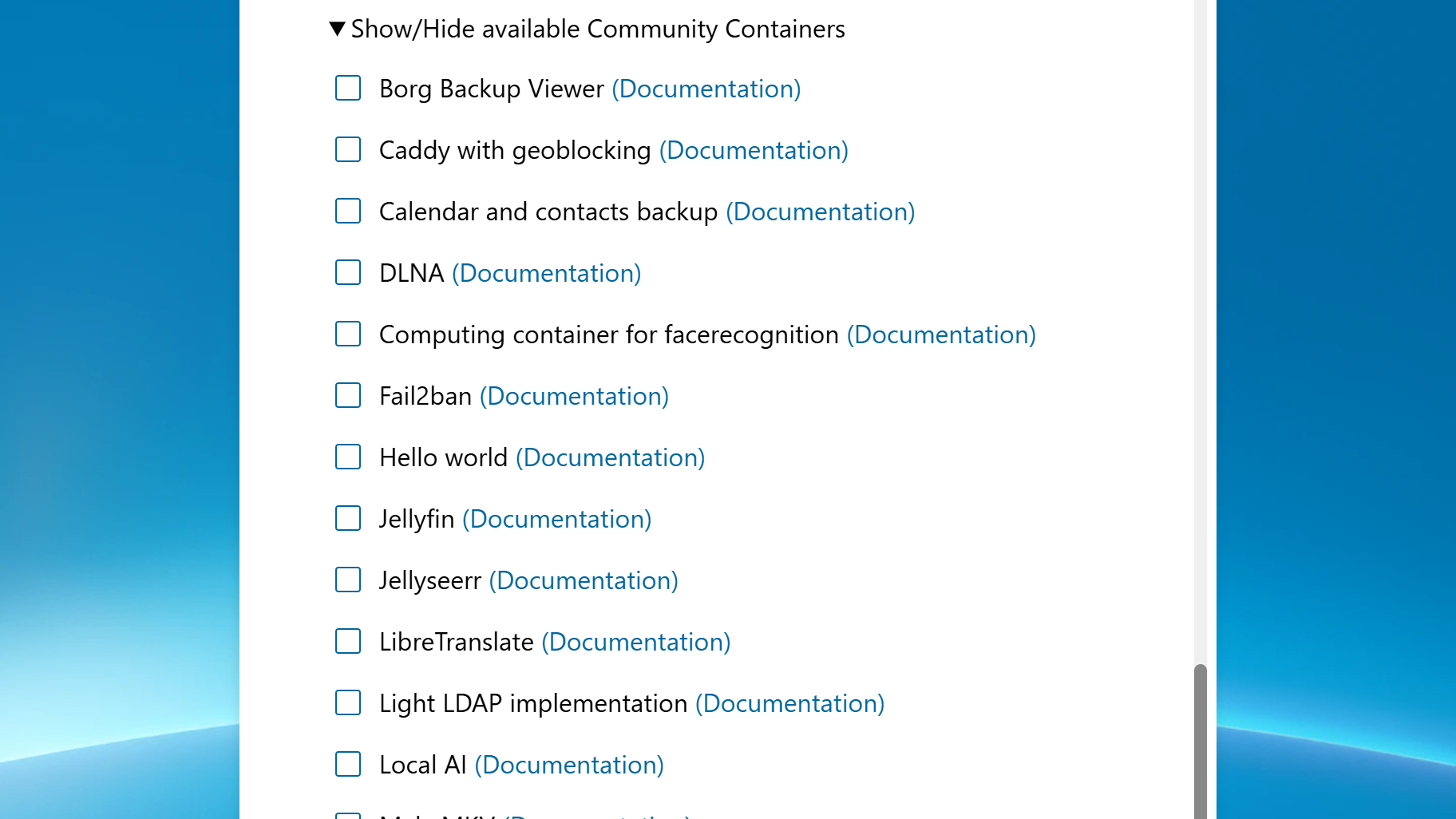
7. Before enabling any of them, first read through the documentation of each container you want to enable. Do so by clicking on the documentation link next to the container checkbox. For example, in the case of the Fail2ban container, you will be redirected to the corresponding documentation page.
8. If you have read through the documentation and understood it, you can enable the container via the checkbox. Afterwards, click on the “Save changes” button below the container list to save it.
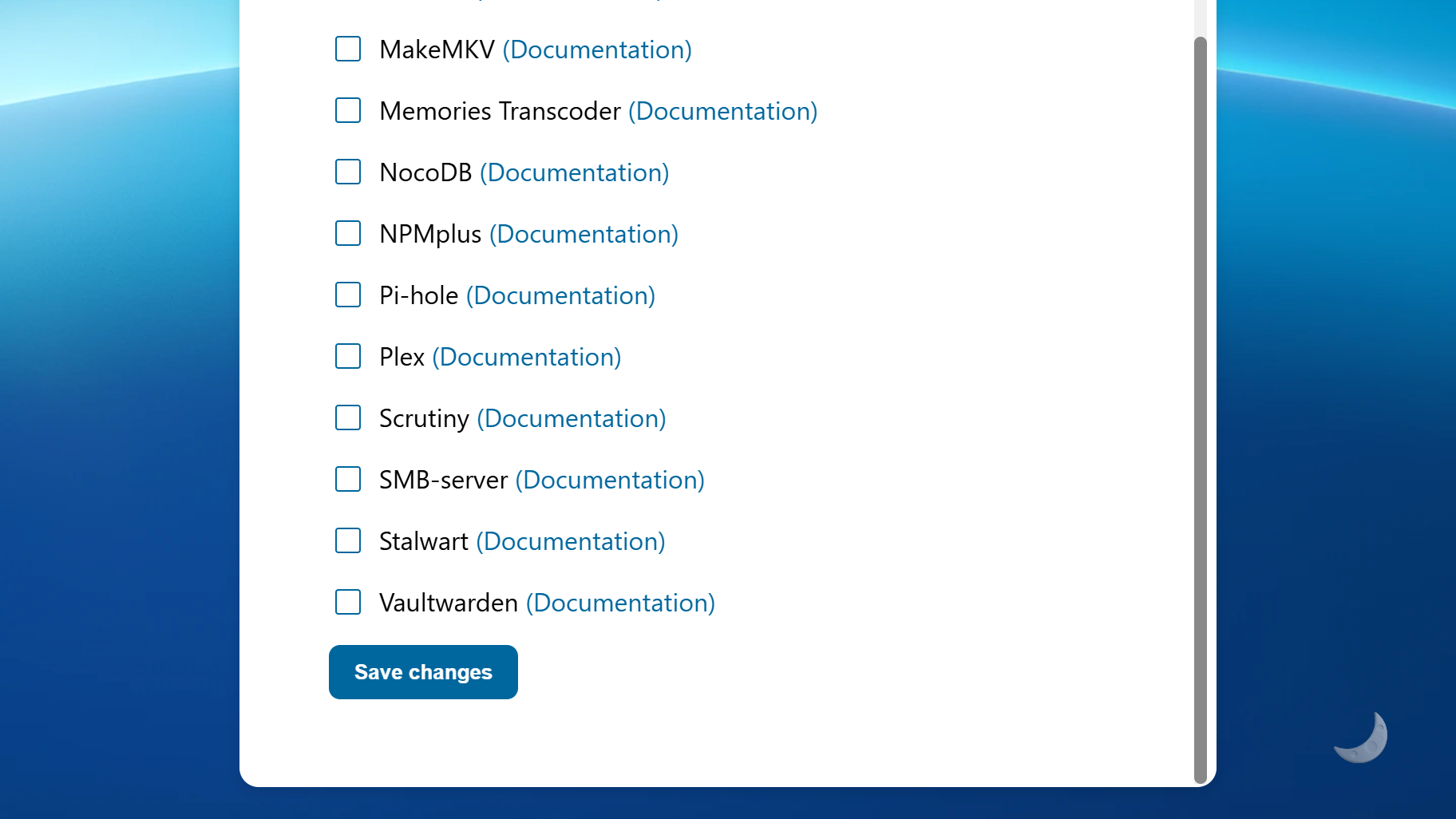
9. In the pop-up dialogue, confirm that you have read and understood the documentation for all the containers that you wish to add.
10. Now, the desired containers should be listed in the Containers list, and you should see that an update is available. Simply click on “Start and update containers” to start and update them. Make sure to create a backup before clicking this button if you haven’t done it yet.
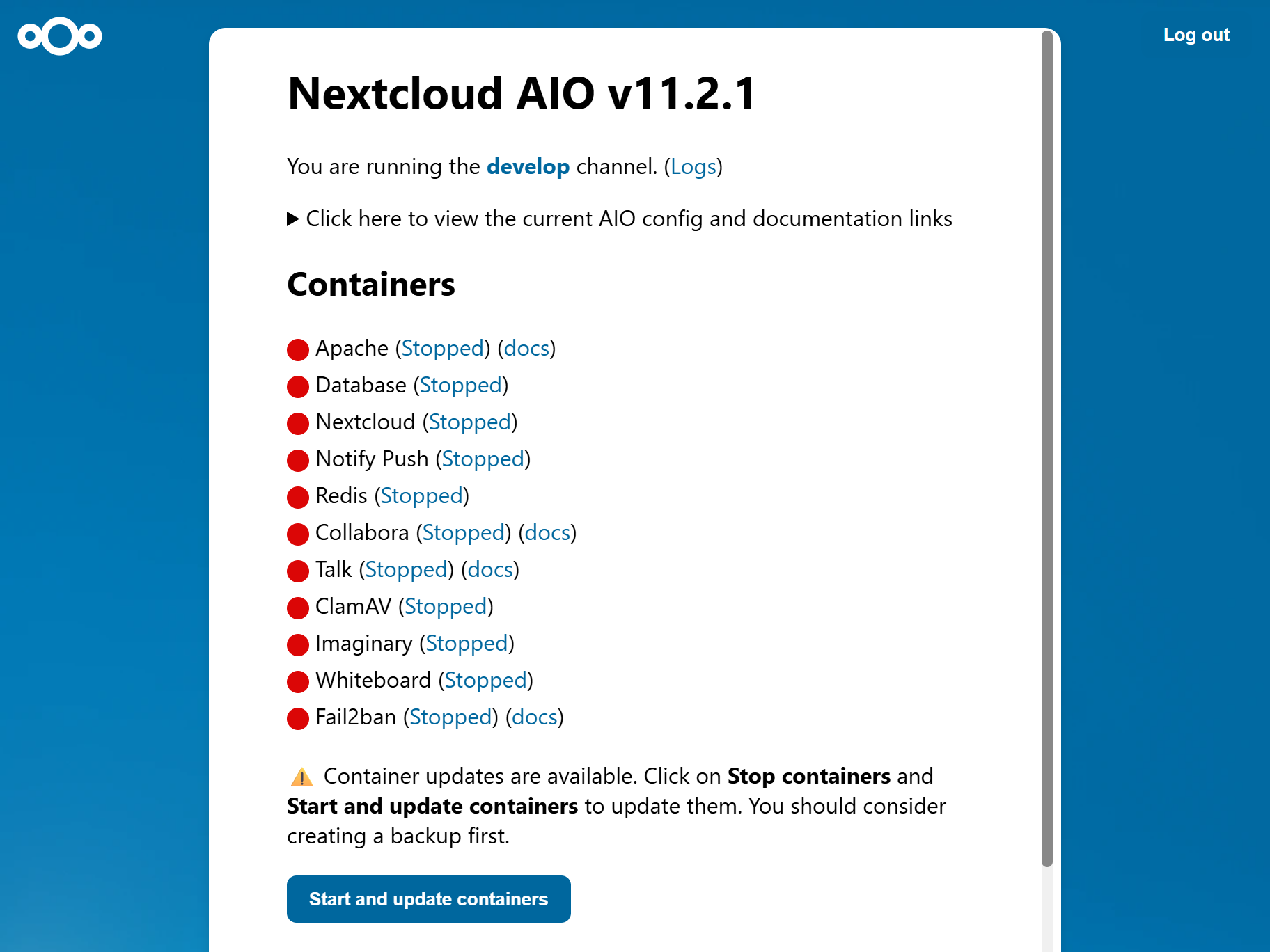
You have now successfully added Community Containers to your Nextcloud AIO!
Nextcloud Hub 10 is an integrated but modular solution that you shape and define, replacing multiple disconnected stand-alone apps and restrictive, rigid app bundles. Instead, it offers flexibility and adaptability within a unified platform, so you can readjust your focus on what matters. Learn more about Nextcloud Hub 10 in our blog.
Interested? Download the latest version of Nextcloud AIO and get started now!