A brave year for digital sovereignty: Nextcloud 2025 Wrap-Up
Read our annual recap to discover highlights from our releases, community life, big initiatives in digital sovereignty, events, content and more!
Read MoreEver asked yourself where all your photos and documents really are? Rather than floating somewhere in a foreign cloud, with Nextcloud, the answer is simple and straightforward! You pick a server of your choice; at home, in a data center, or at a provider. And that is where your files will be. Nextcloud runs on that server, protecting your data and giving you access from your desktop or mobile devices. Through Nextcloud, you also access, sync and share your existing data on that FTP drive at school, a Dropbox or a NAS you have at home. You manage your calendars, read your email, have video calls and chat, edit your office documents using Collabora Online or do a hundred other things with the over 200 apps in the Nextcloud app store!
But running and maintaining a server isn’t everybody’s hobby. This is where the Ubuntu Appliance with Nextcloud comes in!
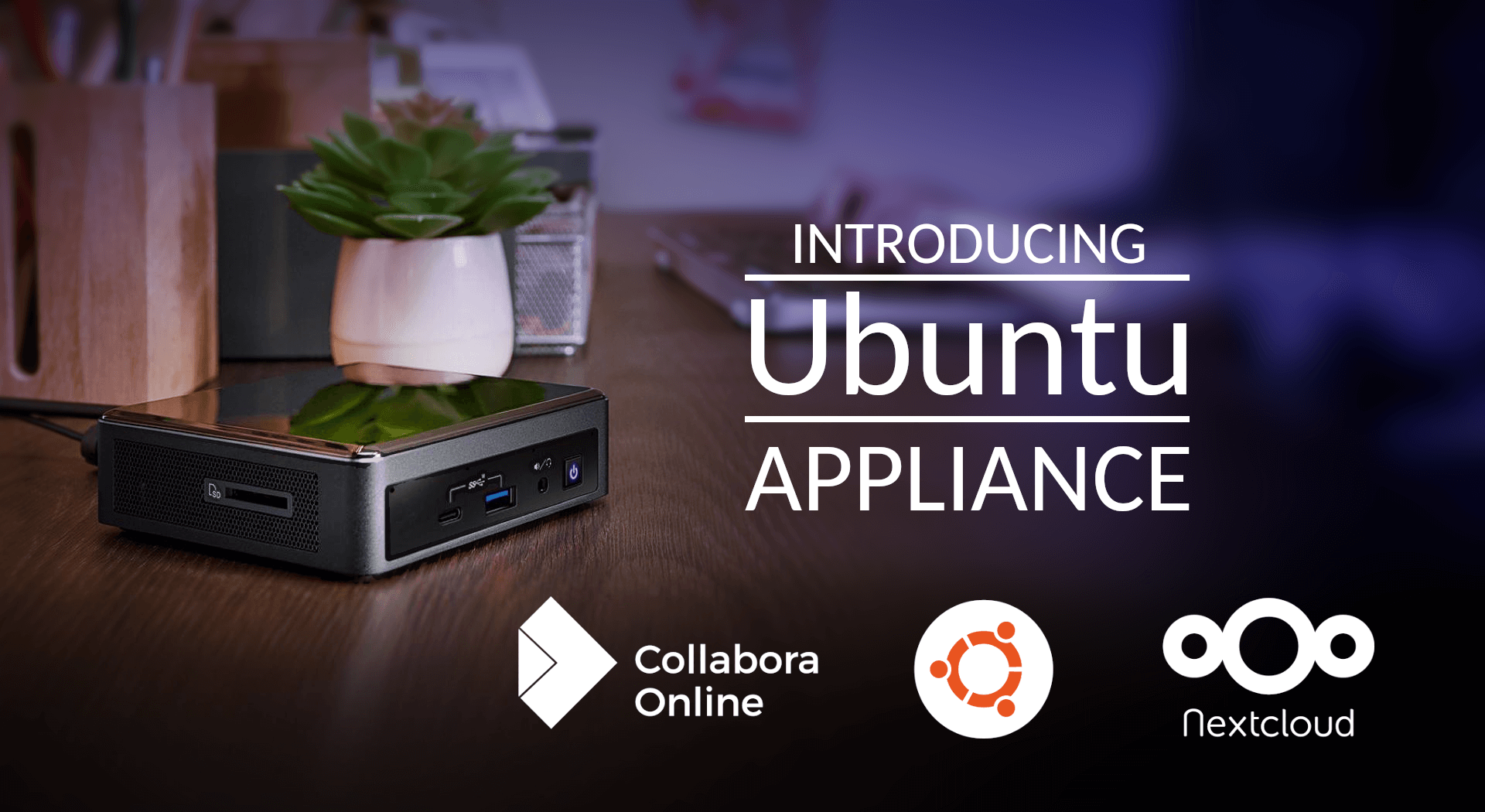
When you hear ‘server’, you probably think of large rooms full of noisy machines in big racks on the side. But that does not have to be the case! You can certainly re-purpose an old laptop or desktop, or – grab a small device, like an Intel NUC!
NUC stands for ‘Next Unit of Computing’ and the company that came up with that obscure acronym was Intel. They create and sell NUCs, small computers that fit in the palm of your hand thanks to their use of laptop technology. Lots of companies hide them behind monitors, perhaps in an effort to make their employees wonder where the computer cases are… Of course, for private users, they make excellent servers, especially the cheaper models which can be had for a few hundred euros!
The Intel NUC is small, but powerful, coming with 2 or 4 Intel cores, often allowing installation of 8 or more gigabyte of ram and utilization of a fast SSD or even more than one. Those really pack a punch in a small package, allowing you to run a small office off a single device you can stash next to the internet router. It is the perfect way to keep your office documents and communication safe!
Once you have your hardware picked out, next comes the second step in running a server: the software. Installing a Linux distribution (as Nextcloud requires), configuring a web server and installing Nextcloud are tedious in themselves, but going forward you will also have to maintain all that.
If you are not familiar with a command line on Linux, such a task can seem daunting indeed. Luckily, the announcement today is exactly what you need to overcome that problem! Together with Canonical, the publisher of the worlds’ most popular Linux variant, Ubuntu, we have made available a so-called ‘appliance’. An appliance is an all-in-one operating system + application bundle, fully pre-configured. And more importantly, automatically updating so maintenance is no longer requiring manual intervention! If you are familiar with how appliances work, you can get started right away by grabbing it here. If not, see the first steps of the tutorial below.
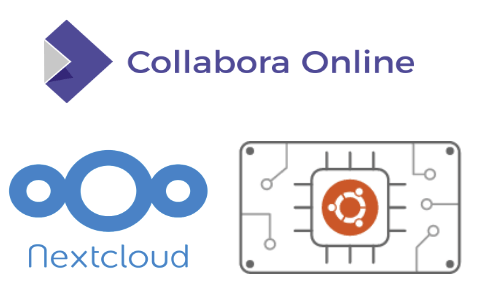
Nextcloud brings together universal access to data through mobile, desktop, and web interfaces with next-generation, on-premises secure communication and collaboration features. Real-time document editing, chat and video calls, put users in direct control of IT and integration with existing infrastructure. Here’s a quick overview of our basic apps, Files, Groupware and Talk.
Nextcloud Files lets users store all their documents, photos, music and more. Endless sharing options are available to friends, family and co-workers internally and externally with collaboration options like commenting on each file or leaving an extra note on a share.
Nextcloud Groupware comes with an address book, calendar, email and some task management tools like Notes and the Kanban app Deck to organize private or work life easily.
With Nextcloud Talk users can chat or have video calls with other users on the server or with guests in any number of chat rooms. It is possible to share an image or office document in a chat room and even edit it directly in Collabora Online during a call with the other participants in the room.
Nextcloud comes with clients for Android, iOS and Windows/Linux and mac, allowing users to sync and share files. For mobile devices a series of other apps can help users access their bookmarks, notes or chat and video calls from Nextcloud on their phone or tablet. You can even edit documents with Collabora Online.
Nextcloud can be extended from our app store with over 200 apps like Maps, Music, phone sync (sync your SMS messages with your phone), a cookbook app, password managers and many, many more. Just a single click is needed to enable each of these apps!
One of the coolest things in Nextcloud is the direct integration of Collabora Online. This allows you to open and edit office documents like DOCX, PPTX or the open standards ODT and ODP.
Collabora Online goes beyond just editing documents and provides support for collaborative editing with multiple people. You can easily share a document with other users on your Nextcloud server, or even using a public link, and give the recipients write access so they can join you in writing and editing. Deep integration in Nextcloud means you can drop a document in a video chat window and edit it right there and then with all other participants in the call.
Let us mention some of Collabora Online’s capabilities: collaborative editing; detailed handling of images, columns, page formatting, indices.. In spreadsheets complex formula wizard, grouping of columns and rows, chart editing, sorting. For presentations: master slides, animations, handy editing of tables. Supported by a powerful side bar and dialogs, slick UI, detailed color management, rich copy and paste.. all for Open Document Format and expert interoperability for Microsoft formats DOCX, XLSX, PPTX and many legacy formats.
After you’ve set up Nextcloud on your server, Collabora Online will be automatically downloaded and installed so you’re ready to go editing office documents the moment you get started!
Need a bit more help installing all this on a server? Keep reading!
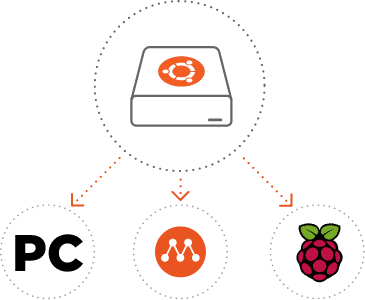
Before you start, note the following system requirements for the installation:
You can find a full tutorial on the Ubuntu website where we walk you through the process of installing the Nextcloud Ubuntu Appliance image on a NUC, how to quickly set up step by step and stay fully productive by having video calls in Talk, sharing documents with Files, editing it with others using document editing office, reading your emails or planning meetings and many more!
Note that for installation instructions on Windows or macOS or for instructions concerning the Intel NUC, you can follow the instructions on the appliance page!
Our friends at Ubuntu blogged about this appliance too, as did the team at Collabora Online!