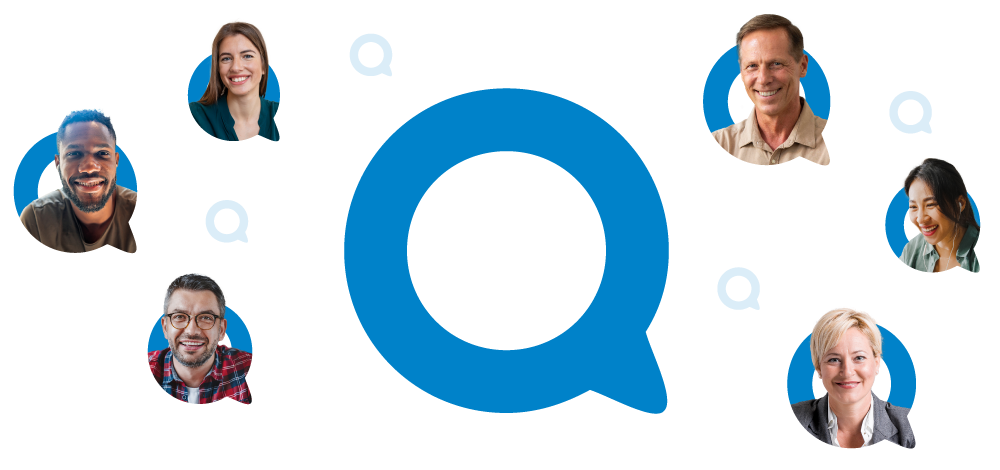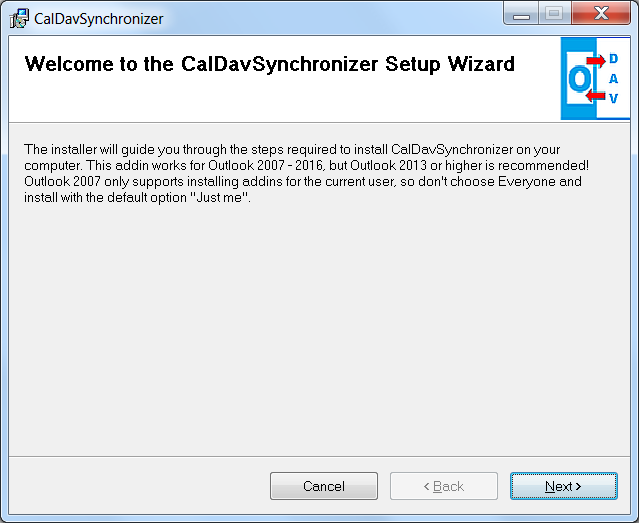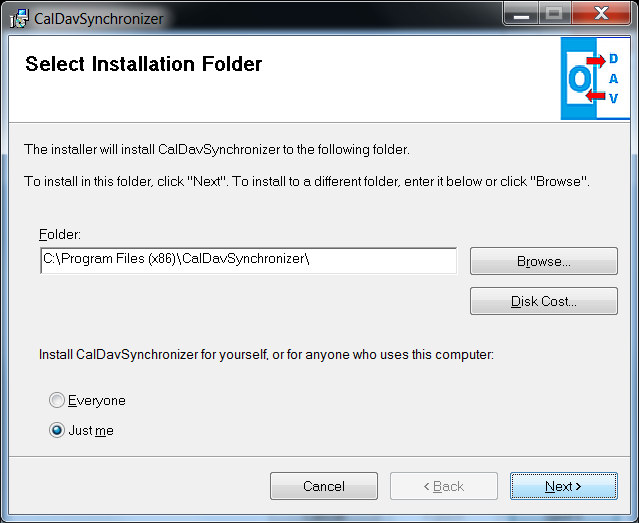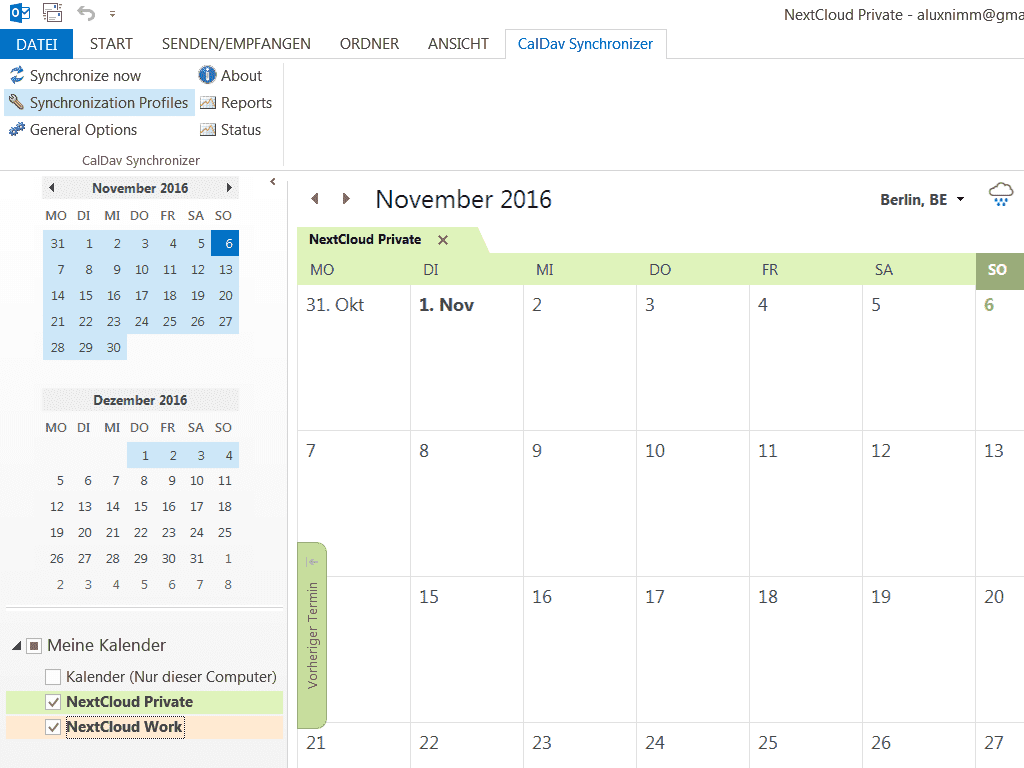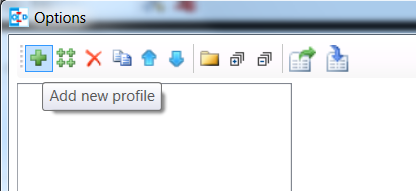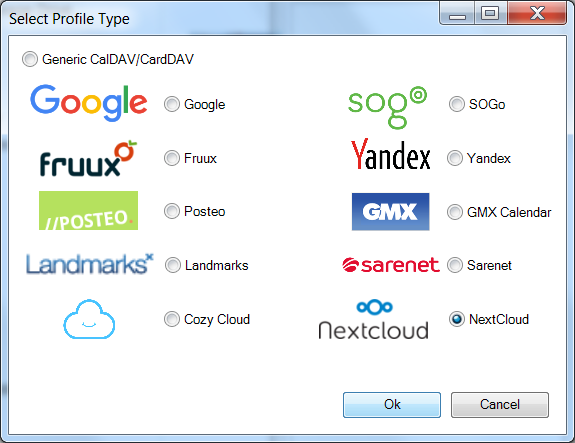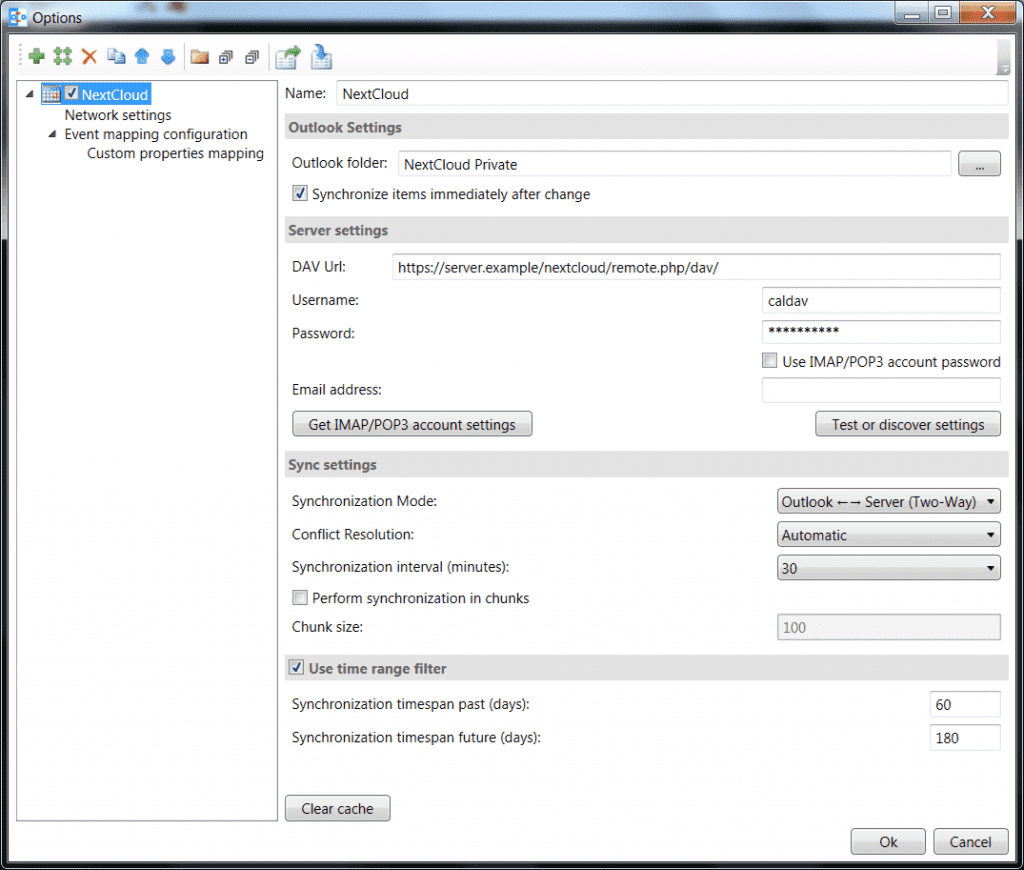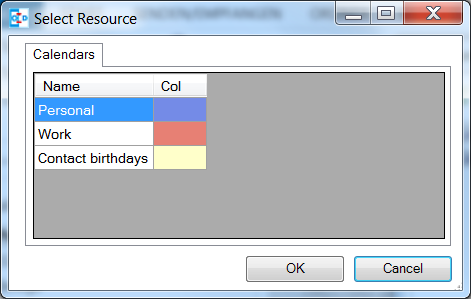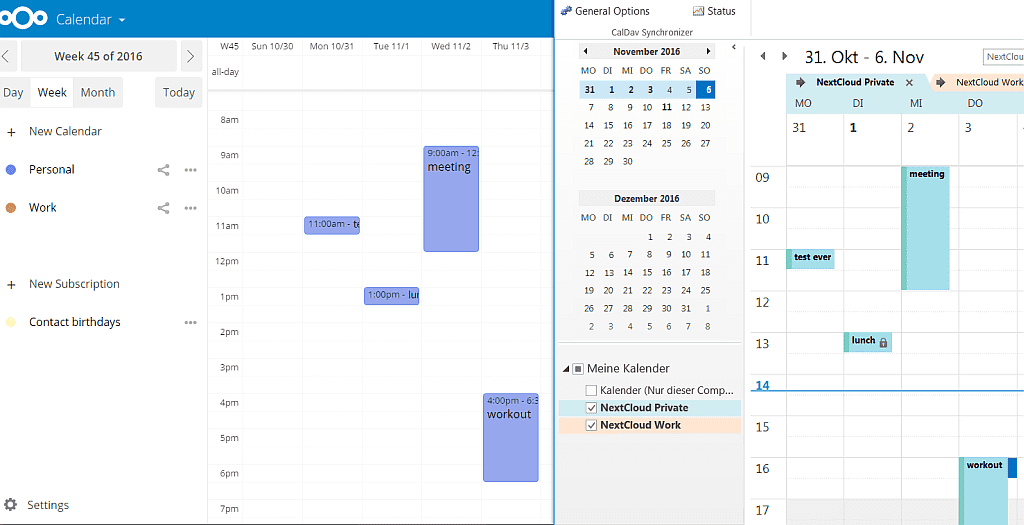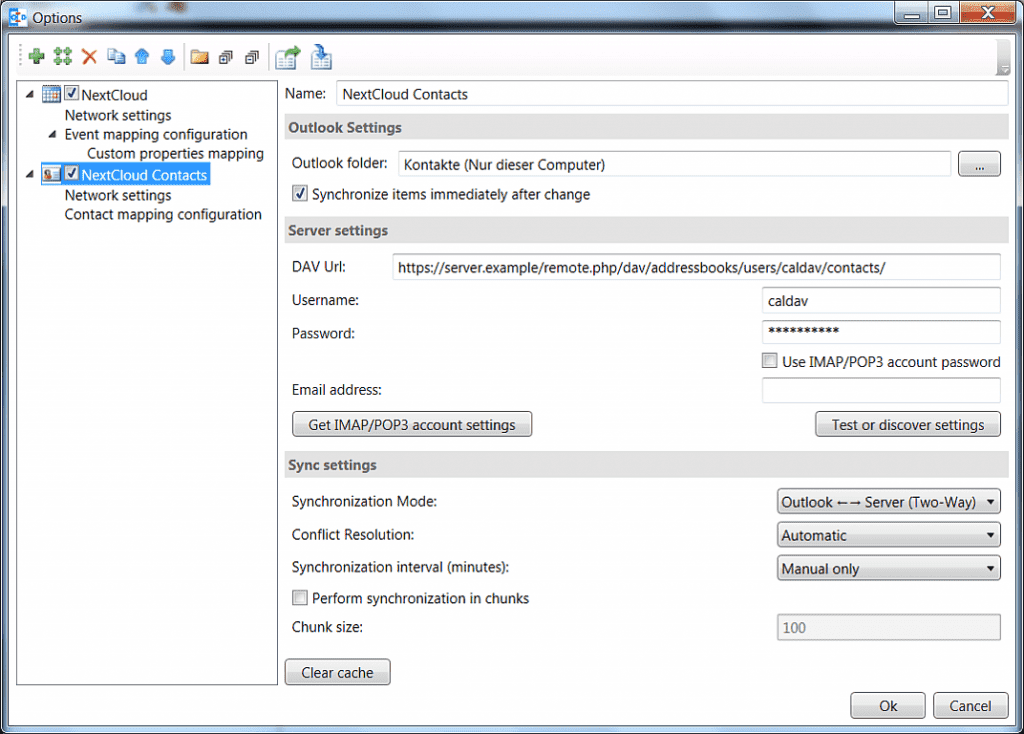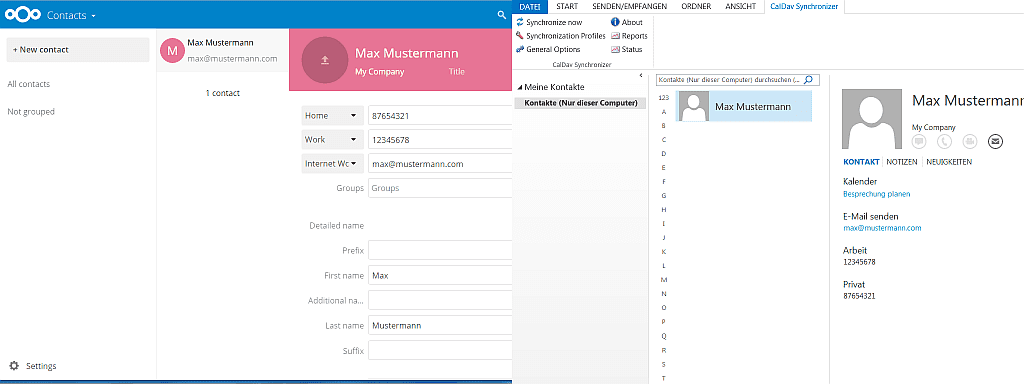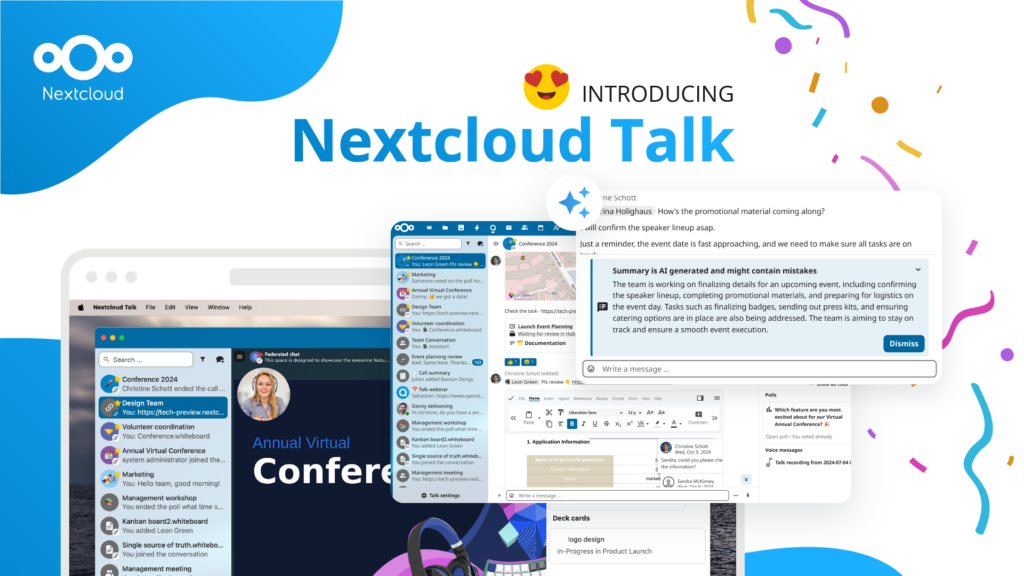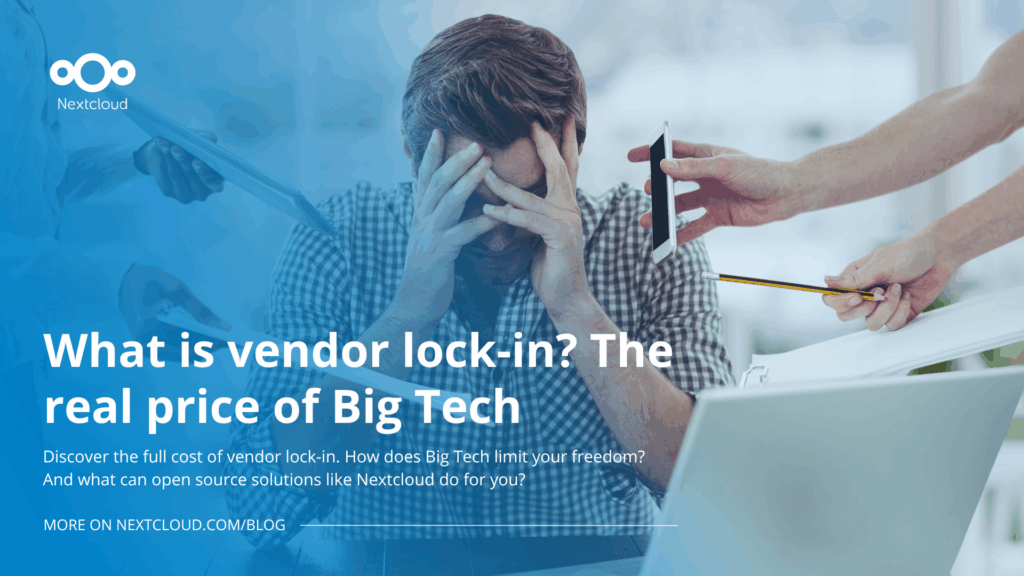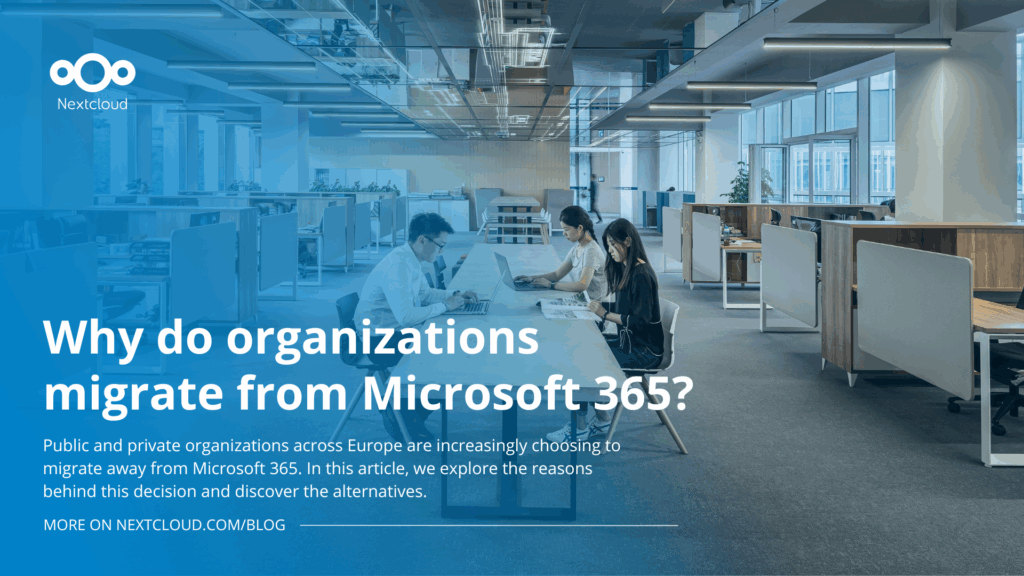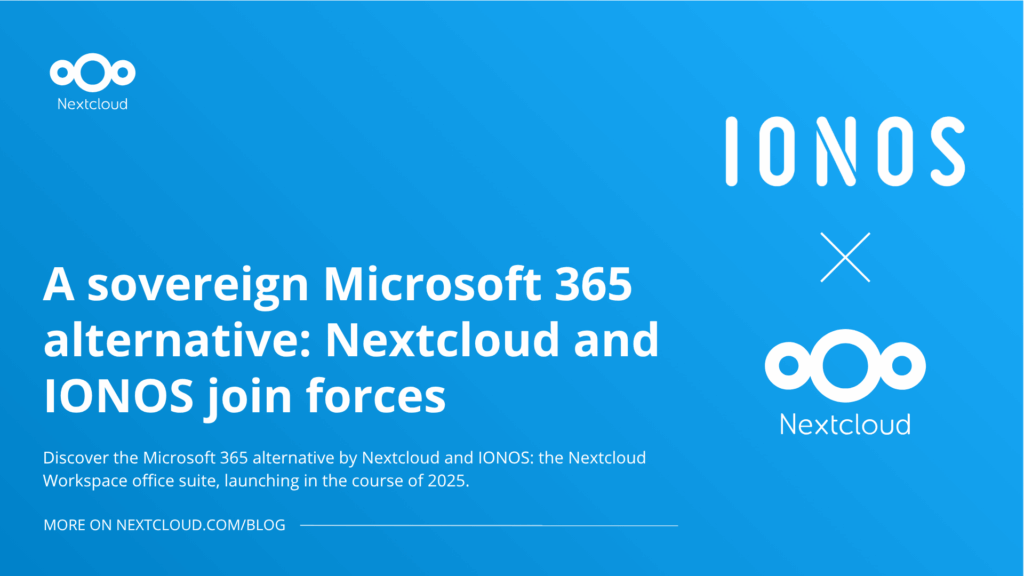Nextcloud offers CalDav Synchronizer for Outlook users
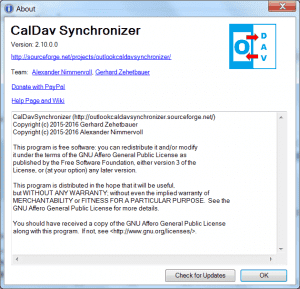
About Outlook CalDav Synchronizer
This project was initially started as a master thesis project at the University of Applied Sciences Technikum Wien, Software Engineering Degree program. Motivated by what the team considered “deplorable quality of proprietary sync solutions”, the goal was to develop a easy to use tool which can sync almost any CalDAV or CarDDAV server with Outlook. Outlook CalDav Synchronizer supports Outlook 2007 to Outlook 2016 and is Free and Open-Source Software (FOSS), licensed under AGPL 3 and developed by Alexander Nimmervoll and Gerhard Zehetbauer. You can find the project on Github and SourceForge.
What CalDav Synchronizer can do
The only open source CalDAV and CardDAV plugin offers two-way sync for CalDAV calendars and tasks, CardDAV contacts and can also handle the Google native Contacts and Tasks API.
It will handles Outlook categories, mapping CalDAV server colors to Outlook category colors and syncing calendars and tasks to the categories. The plugin also handles timezones and recurring events with exceptions and can deal with Outlook custom properties.
Other features include:
- SSL/TLS support, support for self-signed certificates
- Proxy support
- Auto discovery of calendars and address books
- Configurable sync time range filter
- Time-triggered-sync and sync changes from Outlook immediately
- Use server settings from Outlook IMAP/POP3 account profile
NextCloud Integration Steps
If you have a Nextcloud server and are looking to integrate calendar and contacts in your Outlook client, follow the steps below and you’ll be good to go.
Download the zip file from the website extract it into any directory and start setup.exe. You can change the default install path, but you need to use a directory on the C:\ drive. Follow the instructions and restart Outlook after the installation is finished.
Next, you will see a ribbon CalDav Synchronizer in Outlook and can add synchronization profiles for you NextCloud calendars and address books:
In the Synchronization profiles dialog, press Add new profile:
and select the NextCloud profile type:
In the profile setup dialog you can configure the details of the sync profile:
First, you should enter a profile name and select and Outlook folder you would like to synchronize with your NextCloud calendar. You can either choose an existing Outlook calendar or create a new folder in the Outlook dialog accessible with the ... button in the Outlook settings.
Next, you should configure the server settings, the DAV url is prefilled with the default NextCloud DAV path and you should only change the hostname of your Nextcloud server, enter Username and Password and press Test or discover settings to start the auto discovery of all server resources:
Just select your server calendar you would like to sync and press OK.
If you know the correct calendar CalDAV url, you can also enter that directly into the DAV Url textbox or paste it from the NextCloud Calendar App, when selecting Link in the calendar properties. For the personal calendar it looks like
https://server.example/remote.php/dav/calendars/caldav/personal/
Furthermore, you can configure sync settings and intervals or keep the default settings which are automatic Two-Way-Sync every 30 minutes for all events from 30 days in the past to 180 days in the future.
If needed, you can configure network and proxy options or special mapping configuration parameters in the corresponding option pages.
After the configuration of the sync profile is finished you can start the synchronization with pressing Synchronize now in the CalDav Synchronizer ribbon and your Outlook calendar will be in sync with your NextCloud calendar.
Of course, you can add multiple sync profiles for different calendars.
For address books, the profile setup is similar, just choose an Outlook contacts folder for synchronization.
After synchronizing, your Outlook and server address book are in sync.
Should there be any errors or warnings during synchronization, you can check the Reports in the ribbon for hints as to what the problem might be.