Descubre el primer asistente de IA de open source que respeta tu privacidad
El primer asistente de IA ético y de open source capaz de realizar multitud de tareas por ti sin poner en riesgo tus datos.
Ver más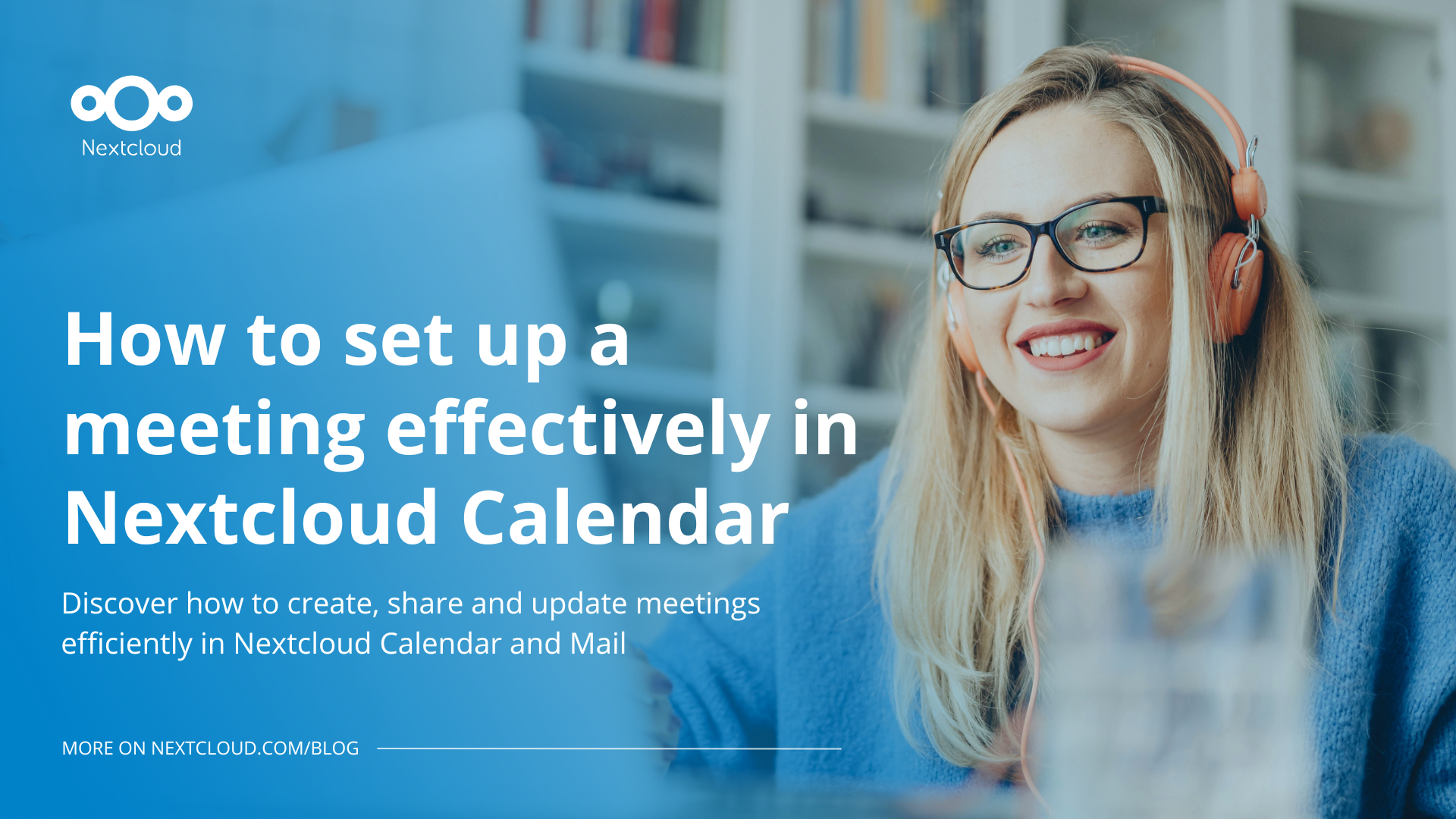
We’re consistently updating Nextcloud Calendar, a part of Nextcloud Groupware, to be intuitive, easy to use and full of rich features!
In this blog, we’ll go through all the engaging aspects about Nextcloud Calendar, but most importantly, we’ll guide you through how to set up meetings easily and effectively. Let’s get to it!
From the moment you open the app, you’re greeted with a visually appealing calendar that can be set by day, week, month, year or even in list form. You can have multiple calendars too, for all your teams and needs – which can be switched to in the left sidebar. It’s so easy to toggle between upcoming weeks and calendars so you can feel at ease when using it.
Scroll through Nextcoud Calendar in week, day, month, year and list form!
The simplest way to set up a meeting is to click directly on the date and time you want. Just click on an empty time slot and a pop-up window will appear.
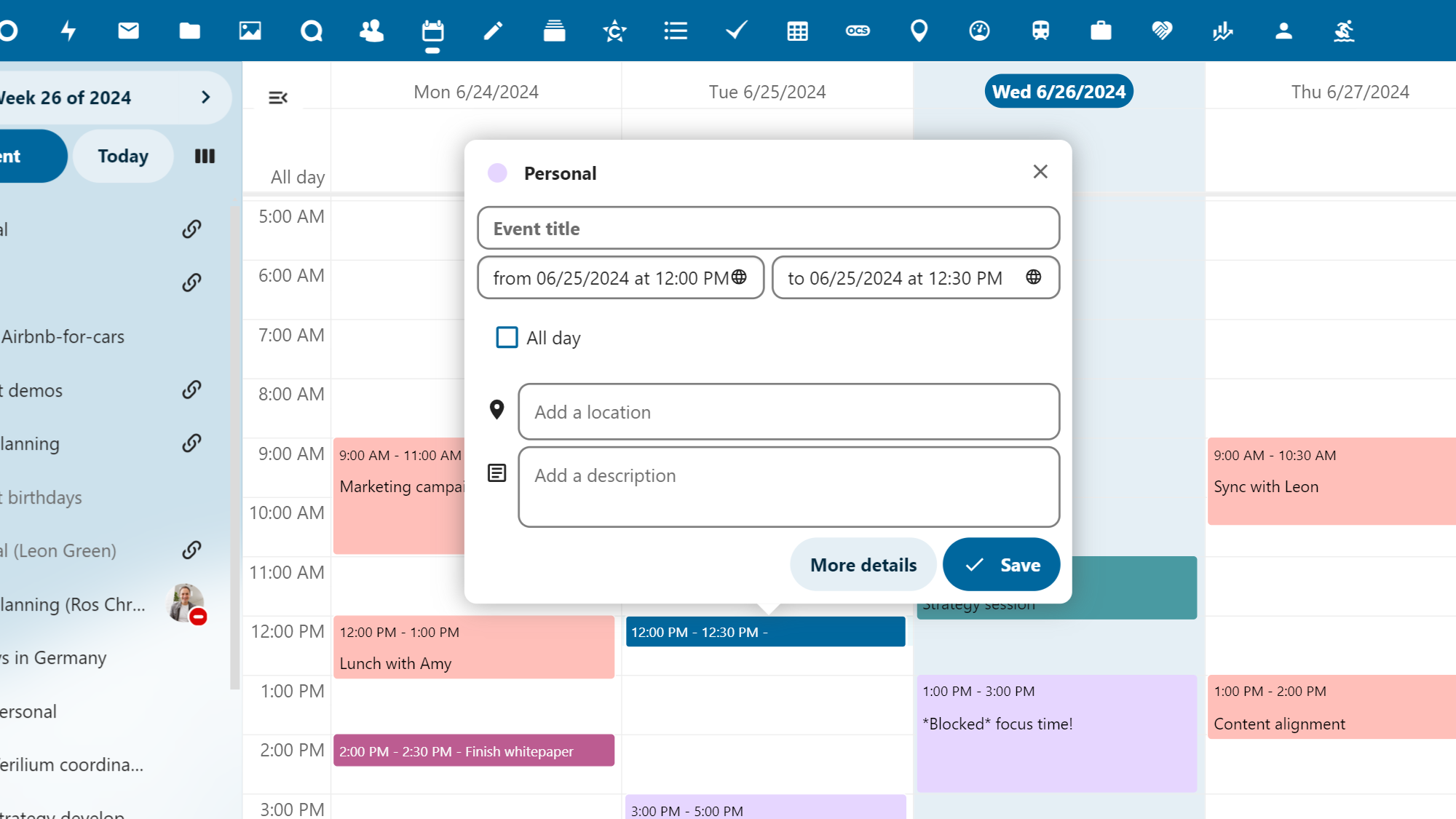
Claim the title you want, adjust the time and specific calendar, add a location and a description about what will happen in the meeting. Next you’ll want to click on ‘More details.’
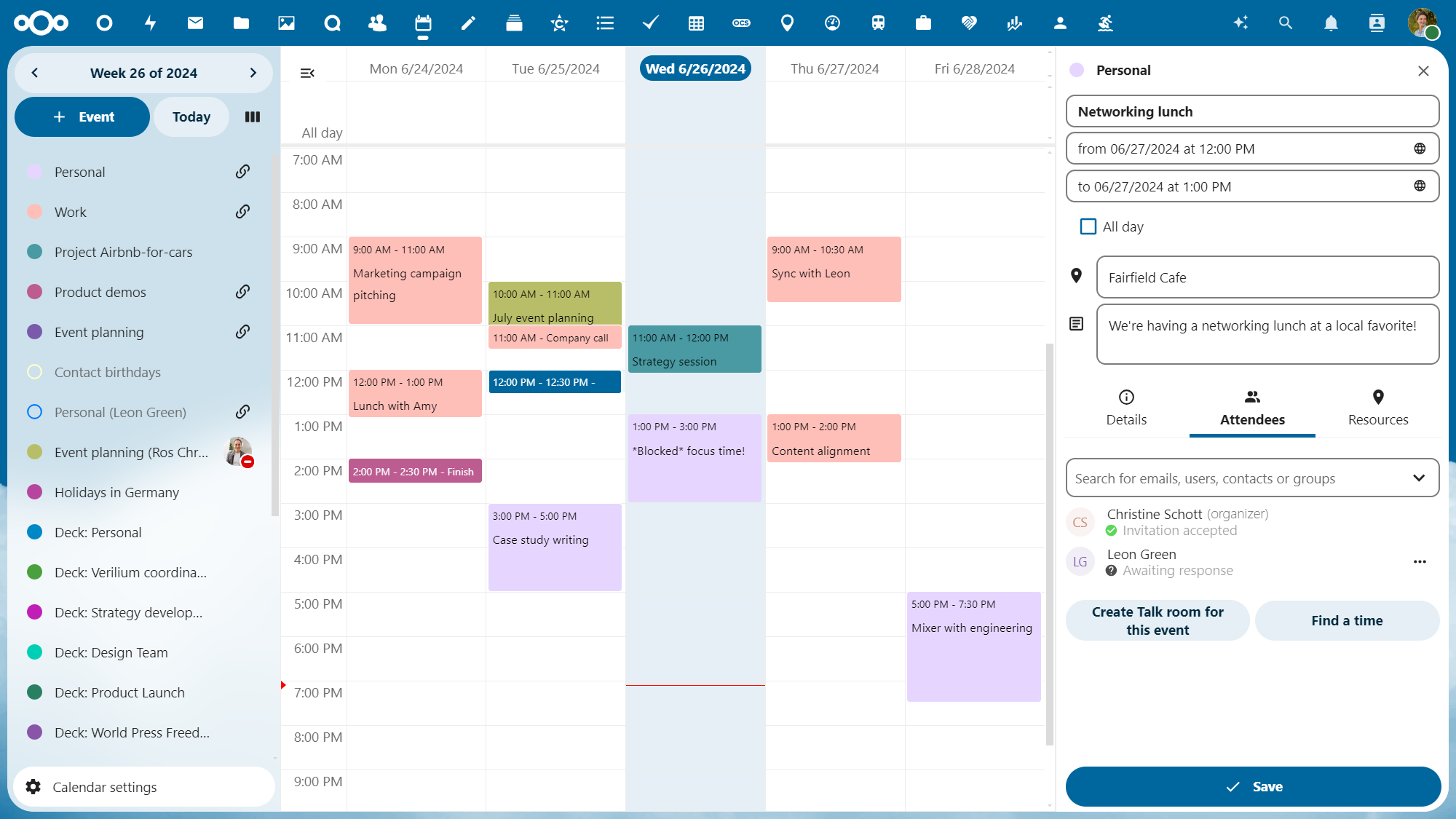
Here, you’ll be able to customize your meetings and most importantly, add the attendees. Add the users by name if they’re in your instance, by group or by email. If you want to extend an external invite, add the recipients email and they will receive the invitation. They will be able to click on the secure, public Talk link and join the meeting.
In our Nextcloud Hub 8 release, we made it simple to find a time that works for everyone, based on their availability and schedule. Just click ‘Find a time’ and a pop-up box will automatically suggest the next suitable time slot on the attendees availability. Voila!
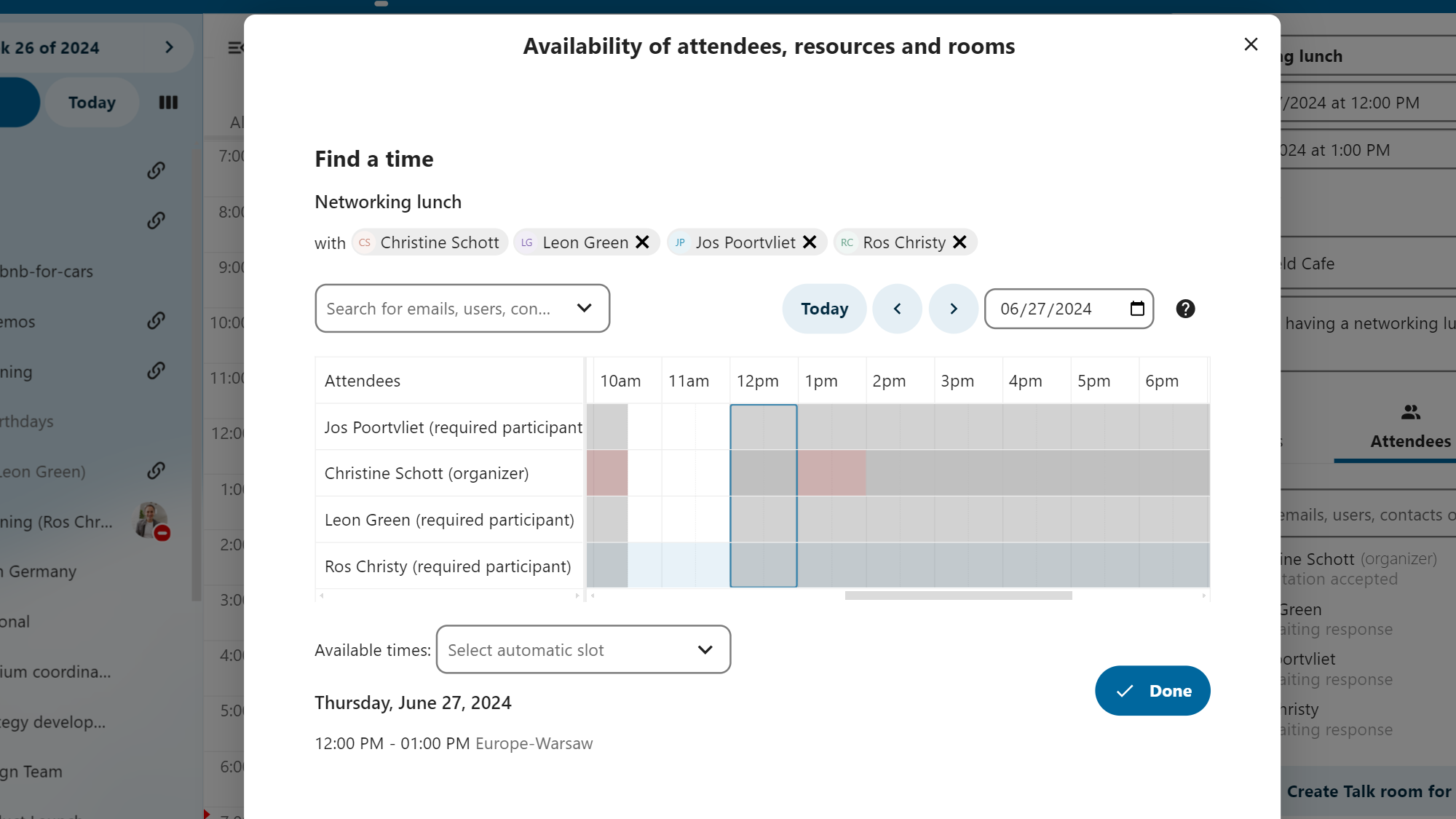
You can even start a Nextcloud Talk chat here directly by clicking ‘Create Talk room for this event.’ This way, you can already start communication with your team and have the room ready to start the call.
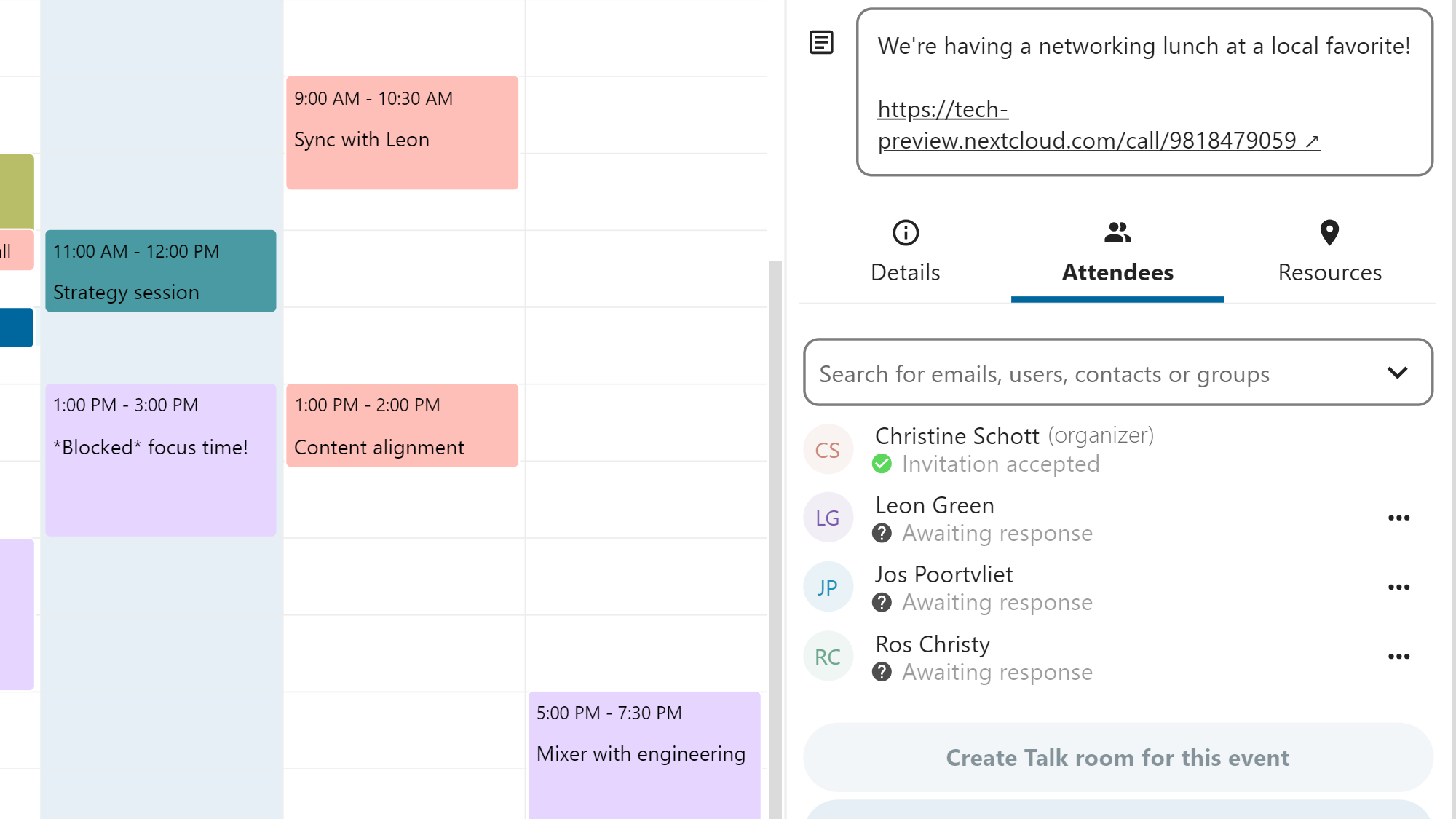
Sound easy? We hope you find it so!
Take the following scenario: You’re checking your emails in Nextcloud Mail and see an email from an important customer. They have several questions and want to set up a meeting asap. You don’t even need to open up your Calendar to set up the meeting because you can do it directly in the Nextcloud Mail app! Just click on:
The ‘3 dots’ icon ➡️ ‘More actions’ ➡️ ‘Create event.’
Automatically, and with the use of AI, a meeting is set up! Feel free to adjust the title, date/time and/or description, however it’s all generated for you. Click ‘Create’ and your meeting is set! Now, give yourself that much deserved coffee break!
If you’ve read our blog about how Nextcloud is a single platform that integrates all apps, then you know how intuitive and versatile Nextcloud really is.
You can be in any one of our apps, say Nextcloud Talk, and you can share a calendar with a colleague directly in the chat so they can easily browse upcoming meetings or events, dates and schedules.
In fact, you can embed a whole, interactive calendar in a Text file, Collectives page or Deck card description too! Easily manage your calendar and have it viewable in the spaces its relevant for. And don’t worry, Nextcloud only shows the embedded calendar to users with access, while for others it will remain blank, respecting your right to privacy and control over your data.
Our interactive widgets provide a whole new way to collaborate and work efficiently.
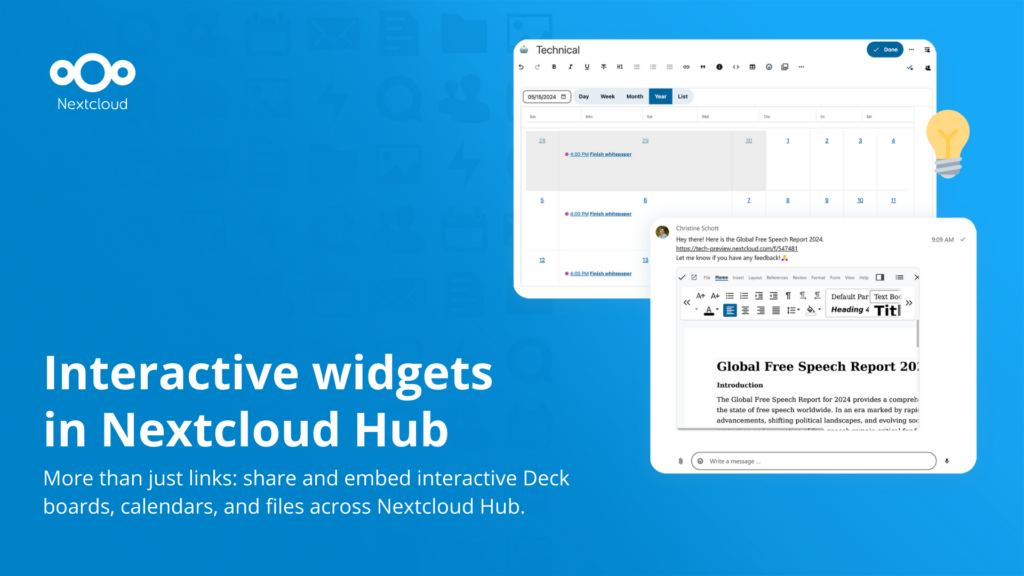
In our Nextcloud Hub 8 release, we announced some helpful, new features:
All in all, Nextcloud Calendar enables more automation and comfort than ever before. We hope you learned how to properly set up a meeting in your Nextcloud Calendar or from Nextcloud Mail, how to share calendars and more!
Do you have any feedback about Nextcloud Calendar? Want to share your experience? We invite you to submit and share your review!
Download and install Nextcloud Hub 8 and test Nextcloud Calendar today!
Get Hub 8El primer asistente de IA ético y de open source capaz de realizar multitud de tareas por ti sin poner en riesgo tus datos.
Ver másNextcloud Hub 25 Otoño facilita la puesta en marcha de una potente colaboración mientras controlas totalmente tus datos. Desde actualizaciones globales de diseño hasta mejoras de usabilidad y rendimiento, descubre nuestra última versión en este blog.
Ver másPassionate about data privacy and Nextcloud? We invite you speak at the Nextcloud Community Conference to share your experience, knowledge and news with the community!
Ver másNextcloud becomes the first cloud software platform to earn the Blauer Engel ecolabel, proving that digitally sovereign and green IT is possible.
Ver másFor the ninth time, Nextcloud has been nominated for the CloudComputing-Insider Readers’ Choice Award in the category of Cloud Content Management. We’d love to reach the top again! And we’re looking for the support of you and everyone else in our amazing community to get there. Nextcloud as the best Cloud Content Management tool? Only […]
Ver másIn the Nextcloud 2024 wrap-up, we want to take a moment to celebrate this year's achievements. Join us as we continue to reimagine what’s possible - shaping a world where open source, privacy and connection come together and drive progress for the greater good.
Ver másOrganisations, small and large, need a way to ensure the resiliency and digital sovereignty of their operations – an open-source, privacy-respecting alternative to Teams. And today, we present that solution - Nextcloud Talk.
Ver másNextcloud has been recognized with the World Summit Award Germany that selects and promotes local digital innovation improving society, aiming to contribute to the United Nations' agenda of sustainable development goals.
Ver másNextcloud has been awarded Platinum at the IT Awards 2024. Today, we celebrate this win together!
Ver másDIE ZEIT, a prominent German outlet, interviewed Nextcloud’s founder Frank Karlitschek for an article on Microsoft’s anti-competitive behaviour on the European office software market. Read for a recap of the article and the key takeaways.
Ver másMagentaCLOUD’s migration to Nextcloud in 2021 resulted in a fully equipped Online Storage with an integrated online office suite that further improves the user experience, flexibility and security for customers.
Ver másWe bring you a major update to the Nextcloud AI Assistant, plus the news we work with several big hosting providers like IONOS and OVHcloud to bring AI-as-a-Service options to you!
Ver másBechtle and Nextcloud announce today a complete managed collaboration platform for the public sector that requires no tender and can be deployed immediately.
Ver másDiscover how to make the switch from ownCloud to Nextcloud. Our quick guide provides insights into the migration process, helping you make the transition smoothly.
Ver másToday, US-based file sync & share vendor Kiteworks announced their acquisition of ownCloud and Dracoon. Kiteworks points out that their customers now have access to their file-sharing application. It is to be expected they will not maintain 3 similar products, but customers will have to migrate to the US firms’ platform or look for another […]
Ver másNextcloud founder and CEO Frank Karlitschek earns the honorary SFS Award at the 20th annual SFSCON taking place in South Tyrol, Italy.
Ver másAs part of Schleswig-Holstein's state digitization strategy, the state chancellery has announced they will work with Nextcloud to develop AI for working with government documents. This comes just after we announced the first private AI assistant last weekend with Hub 6. The German state already uses Nextcloud and their AI strategy aligns with our work on ethical, local AI technologies.
Ver másOver the last year, AI has become a popular topic. Some is hype, some is substance. Some is good, some is bad. We want to give you the good, not the bad, and ignore the hype! AI has a ton of opportunity – but also risk. So we put you in control – off by […]
Ver másNuestra misión es ayudar a particulares, empresas y organizaciones a alcanzar la soberanía digital y recuperar el control sobre sus datos. Nextcloud Hub 5 supone un enorme paso adelante en la consecución de esta misión, poniendo el poder de la IA en tus manos, de forma que mantengas el control. Nueva versión, nuevas posibilidades Hub […]
Ver másDiscover BrewMemo, privacy-focused note-taking app with Nextcloud synchronization. Read more about the app and how it works with your Nextcloud Hub.
Ver másRead our annual recap to discover highlights from our releases, community life, big initiatives in digital sovereignty, events, content and more!
Ver másEl primer asistente de IA ético y de open source capaz de realizar multitud de tareas por ti sin poner en riesgo tus datos.
Ver más