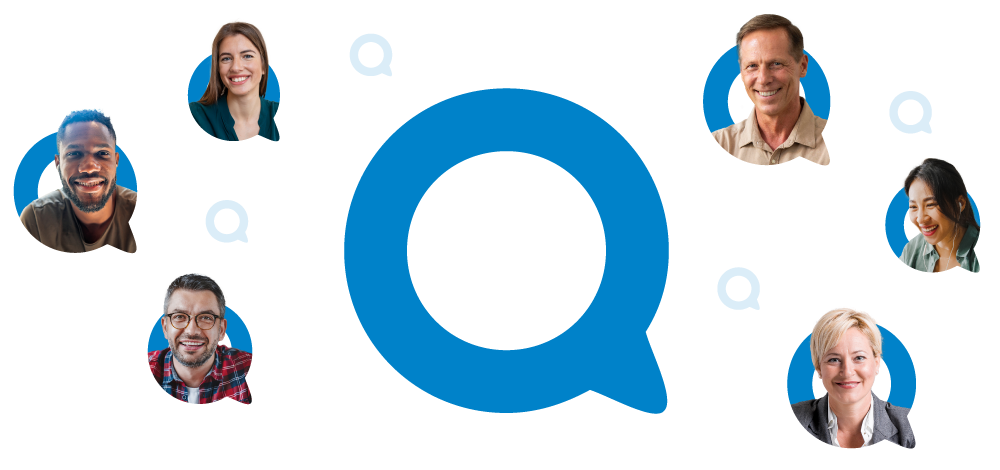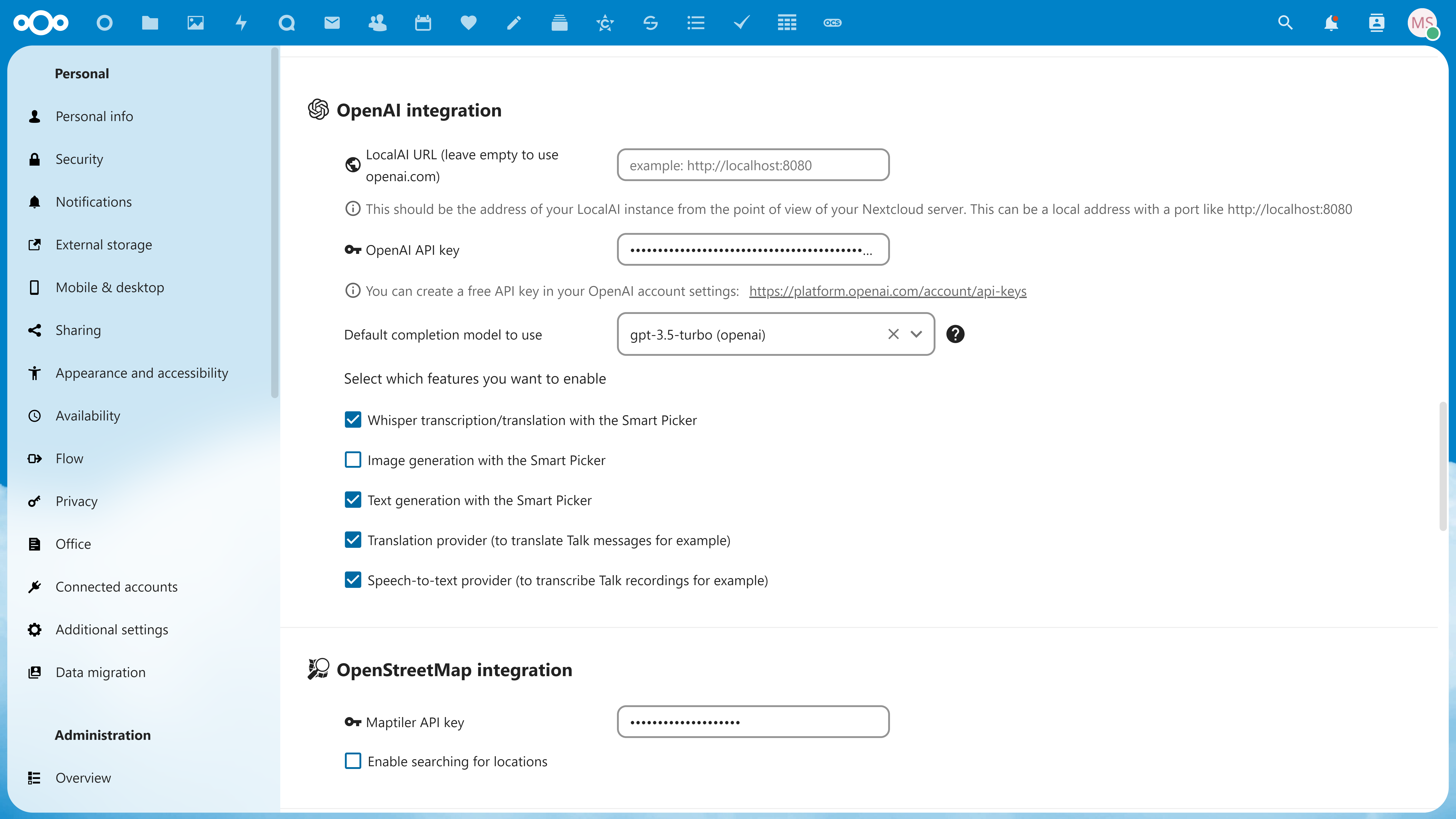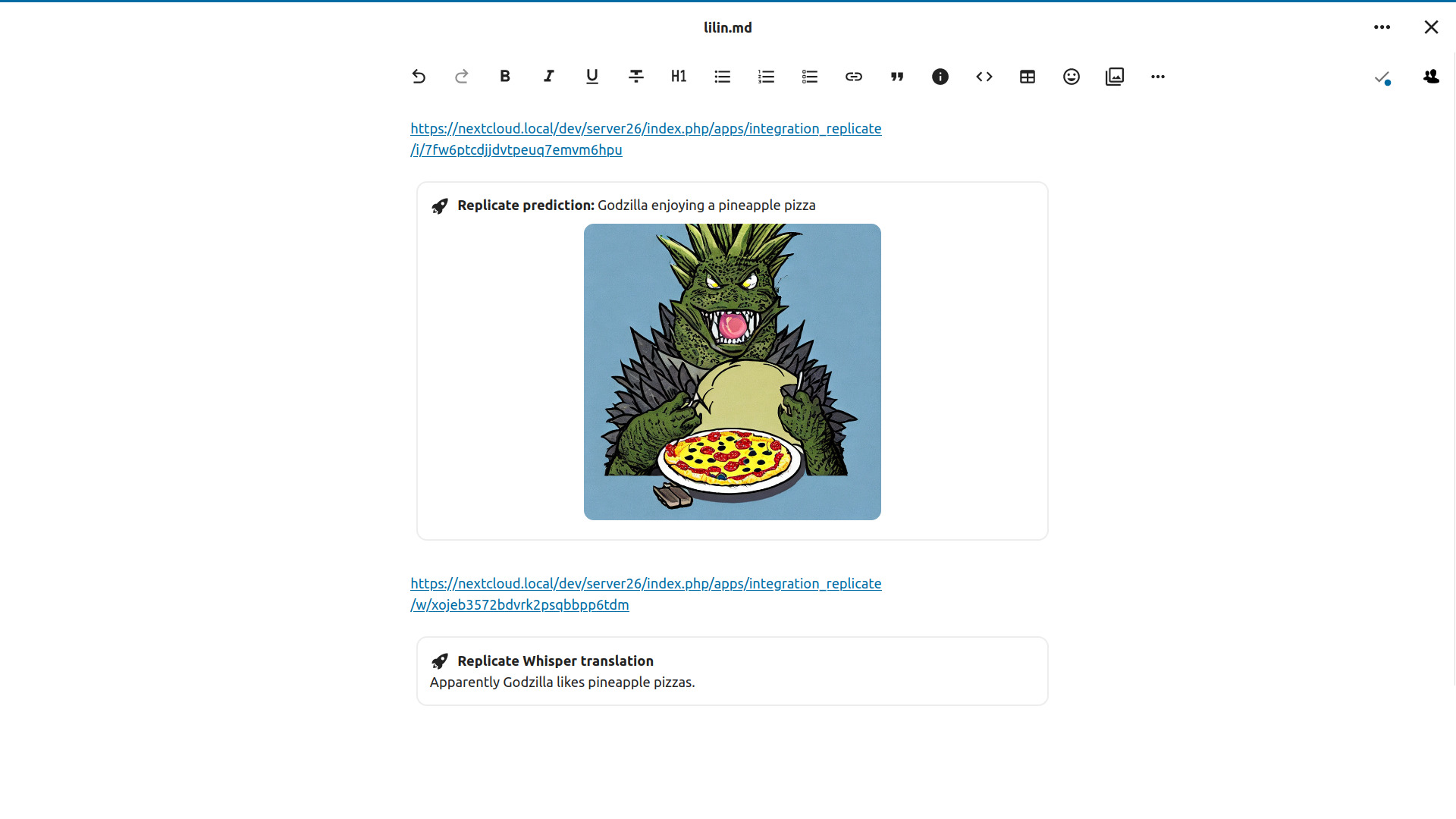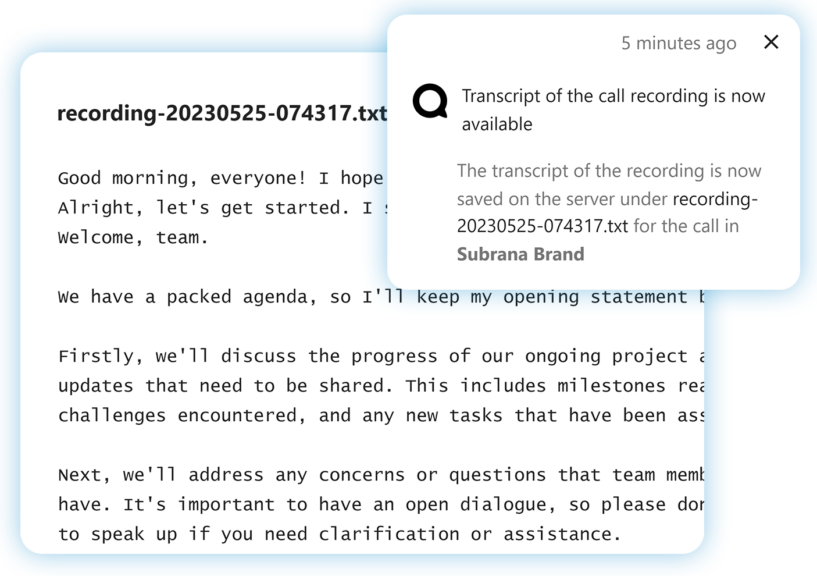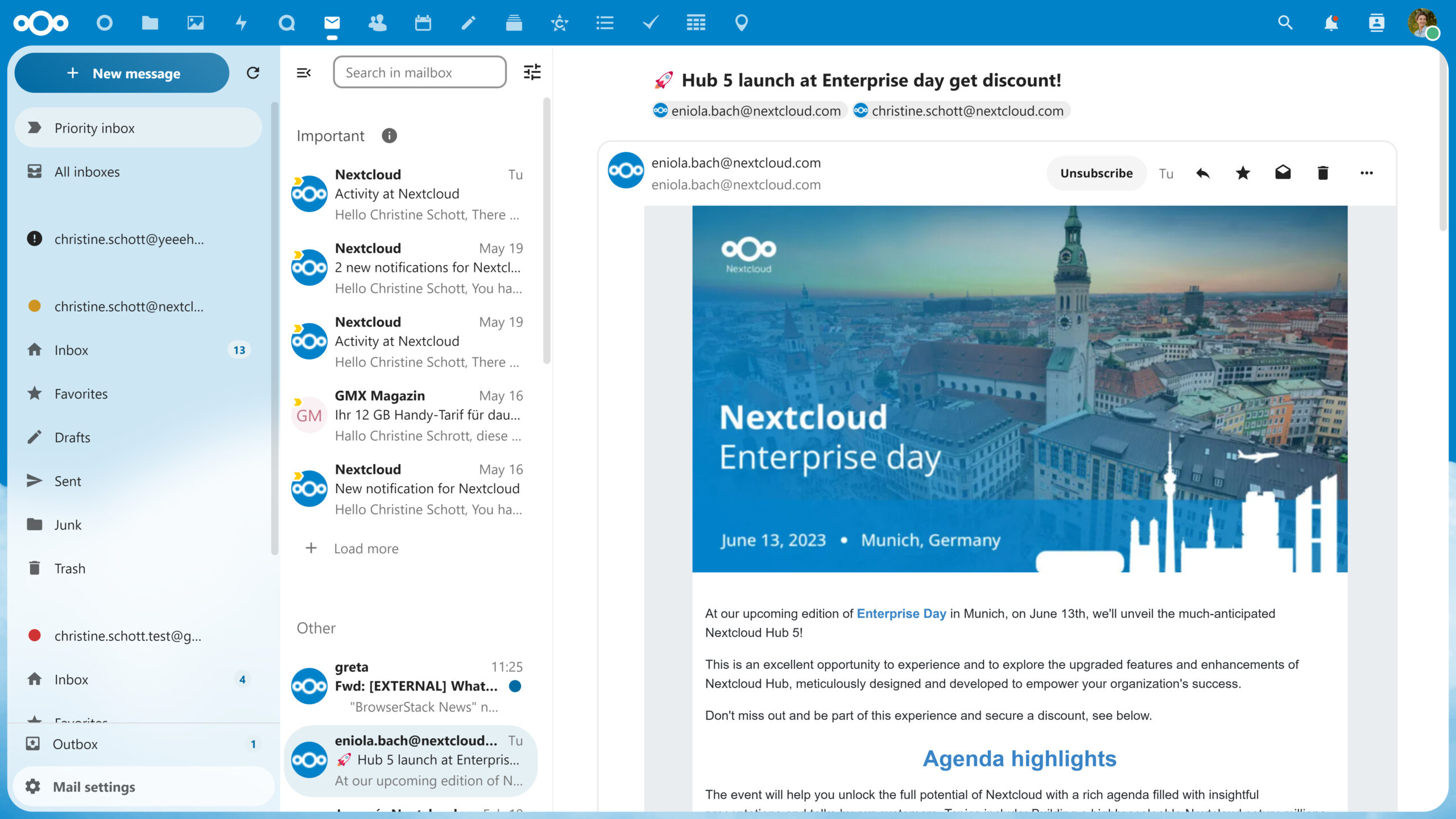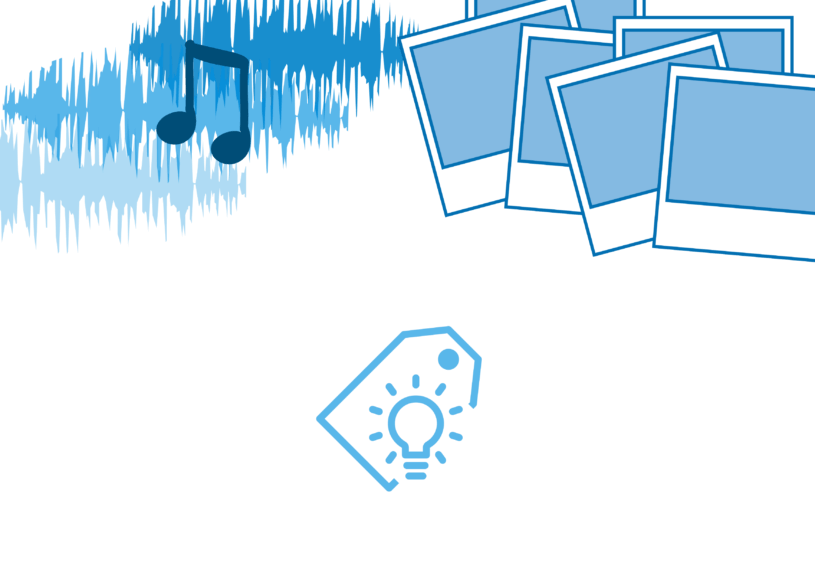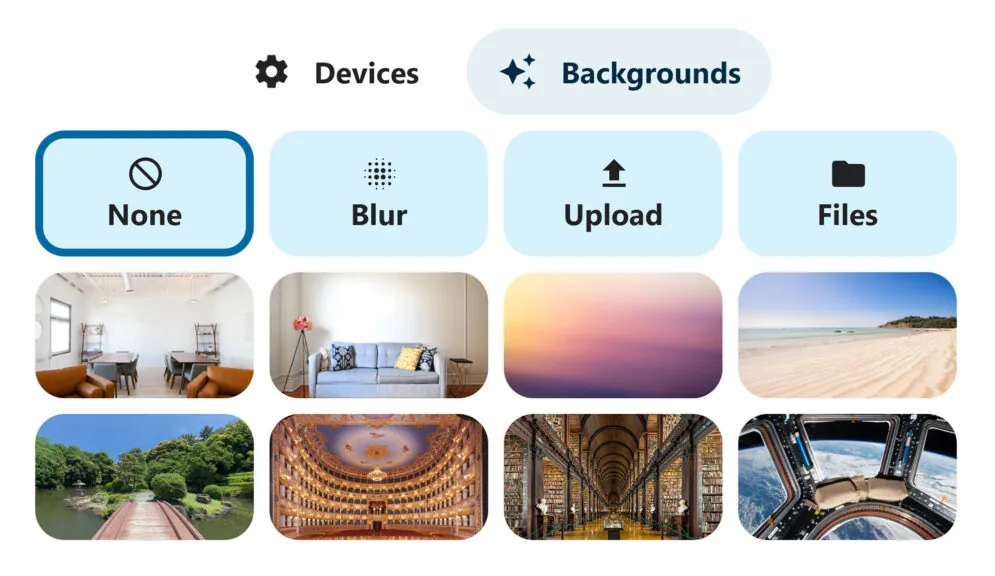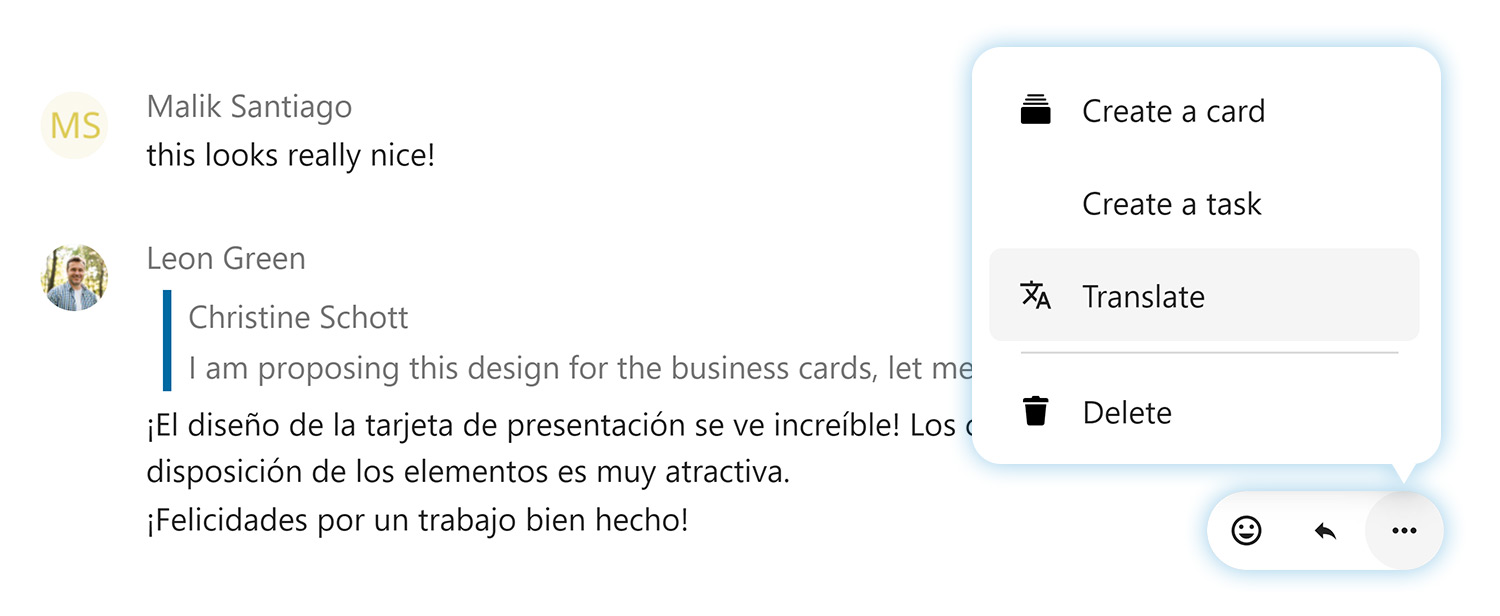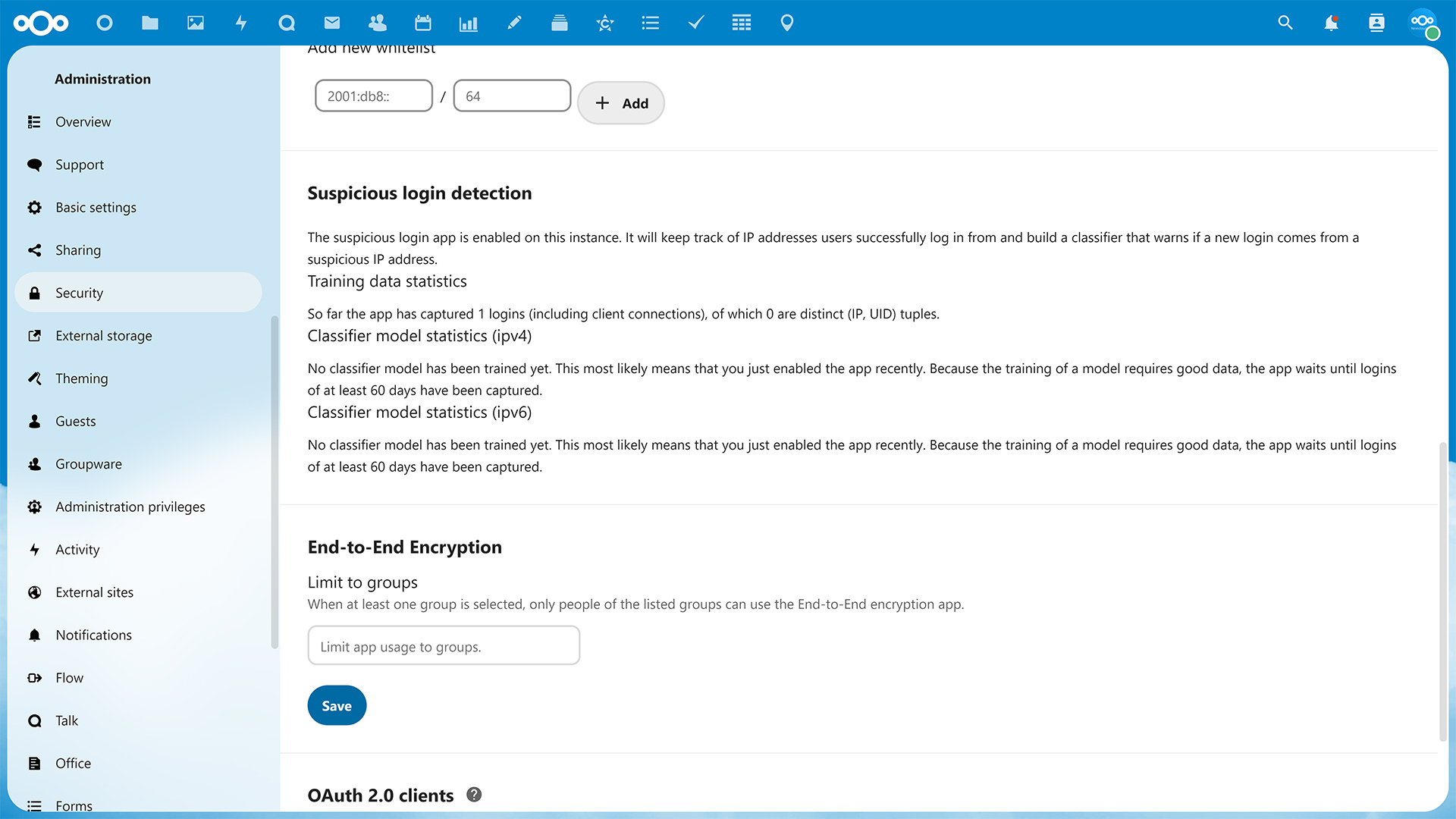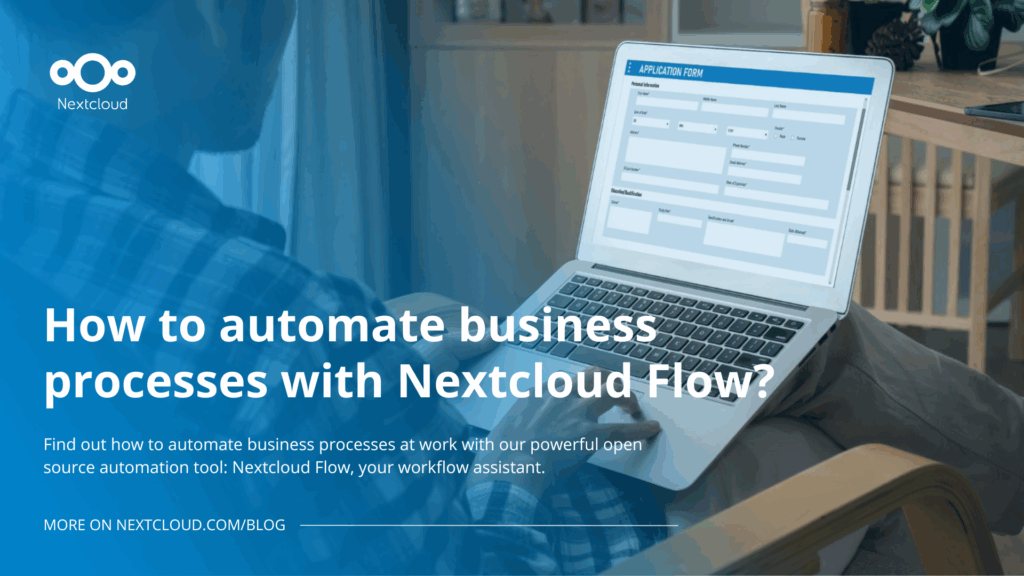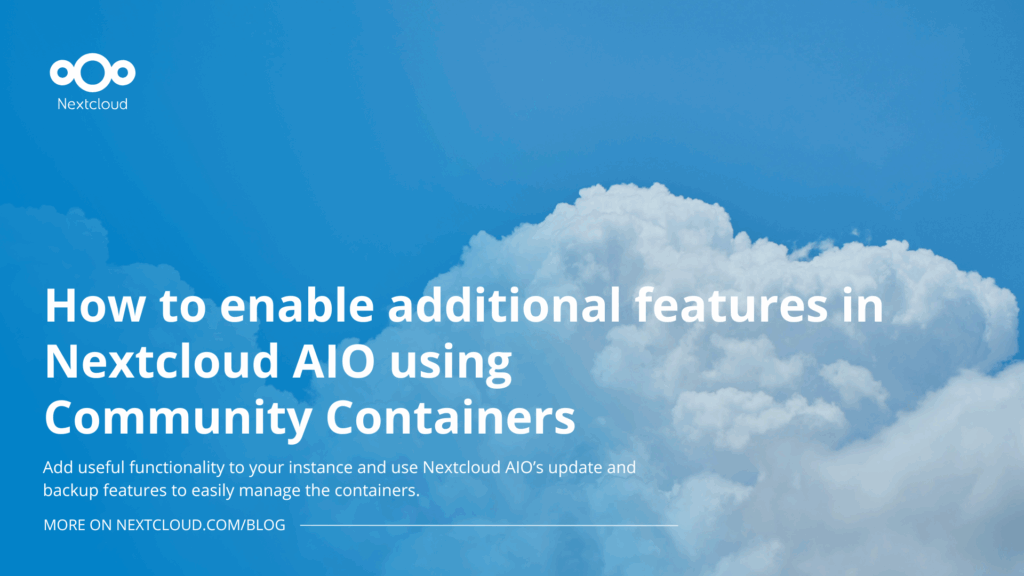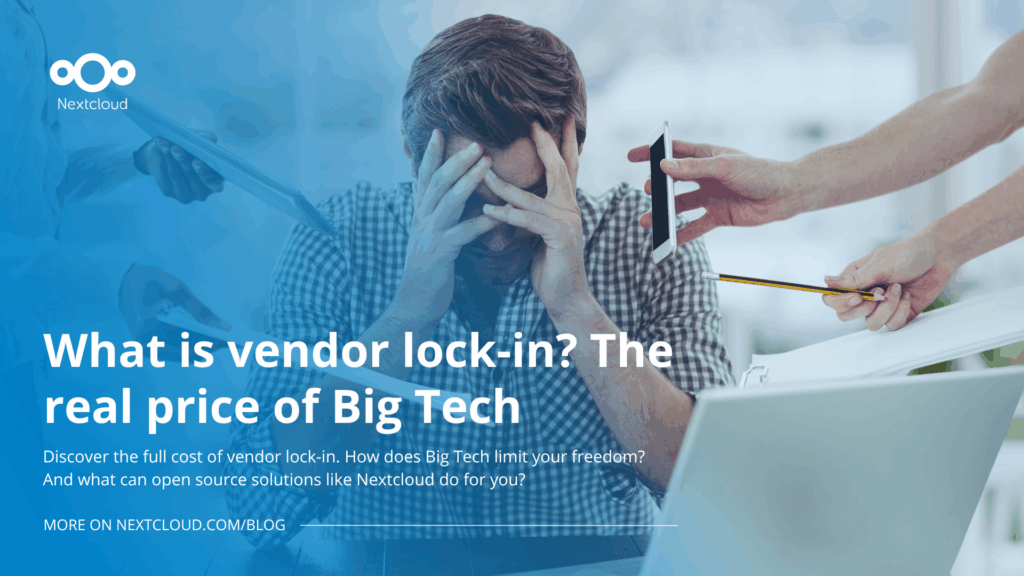AI in Nextcloud: what, why and how
Over the last year, AI has become a popular topic. Some is hype, some is substance. Some is good, some is bad. We want to give you the good, not the bad, and ignore the hype!
AI has a ton of opportunity – but also risk. So we put you in control – off by default!
– Frank Karlitschek, CEO and Founder of Nextcloud
In Nextcloud Hub 4 and 5, we’ve focused on providing you the best tools that AI has to offer. Benefits like improving your work productivity and jump starting creativity, AI features can enhance your Nextcloud experience.
To fit everyone’s needs, we offer several types of integrations for AI, from completely self-hosted options to integrations with external services.
If you’re interested in setting up Nextcloud’s AI features on your instance, then keep reading for a breakdown of how to enable and use each one! 💙
Self-hosted vs. integrations from external services
First, let’s understand the difference between self-hosted AI features versus integrations from external services.
All self-hosted AI features are built-in and only run on YOUR server, meaning no data leaves your premises and you’re in full control. Our self-hosted options can be installed from the Nextcloud App Store. Some are built-in and some require some command line commands to be run to download Ai models.
We also offer AI features using remote AI services from companies like DeepL and OpenAI (ChatGPT and DALL·E). These features can be enabled on your server but data from the app is sent to the third party. Note that nothing is ever sent to external services by default unless you explicitly enable those features or install the related apps. However, if you like these services, then they are available to you!

Ethical AI Rating
For some use cases, tools like ChatGPT might be a reasonable solution, while for other data, it is paramount to have a local, on-prem, open solution. To differentiate these, we developed an Ethical AI Rating.
For every AI feature that Nextcloud supports, a rating is established. This shows you the risks you take with your data is when using a feature and it gives you a quick insight into the ethical implications of your choice.
Based on these conditions:
✅
Is the software open source? (Both for inferencing and training)
✅
Is the trained model freely available for self-hosting?
✅
Is the training data available and free to use?
The rating has four levels:
Green 🟢
All conditions are met
Yellow 🟡
2 conditions are met
Orange 🟠
Only 1 condition is met
Red 🔴
No conditions are met
Now, let’s learn about Nextcloud’s AI features, their rating and how to enable and use them!
About LocalAI
LocalAI is an open source API that allows you to set up and use many AI features to run locally on your server. However instead of connecting to the OpenAI API for these, you can also connect to a self-hosted LocalAI instance with the Nextcloud LocalAI integration app.
The AI features LocalAI supports:
- Image generation
- Text generation
- Speech-to-text dictation
1. Image generation
Your cloud is full of photos, but sometimes the image you need isn’t there. Maybe it is somewhere on the web, or maybe you can only visualize it in your head? With AI image generation, you can type in keywords to create the image you’re imagining. Your instant AI generated image can be inserted into a Talk chat, Notes and much more.
3 options to generate images:
- Online StableDiffusion based generator via Replicate’s remote API – Yellow rating 🟡
- Self-hosted StableDiffusion using the OpenAI app- Yellow rating 🟡
- Online DALL·E 2 – Red rating 🔴
How to enable:
To use OpenAI’s DALL·E 2 images or the on premise StableDiffusion based generator, just install the OpenAI integration app. You can find instructions to get the model in the settings!